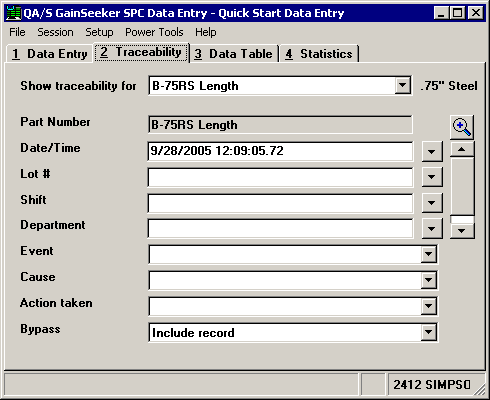
To enter traceability information in a Quick Start data entry session, click the Traceability tab or press ALT+2 on the keyboard. In PDA mode, click the Tabs menu and then click Traceability.
When you enter traceability values on the Traceability tab, every data subgroup will be stored with those traceability values until you click the Traceability tab again to change the values or until you close the Quick Start data entry session.
When you set a corrective action (event, cause, action taken) or bypass value, this value will be stored when you complete one data subgroup. After the subgroup is stored, the corrective action fields will be reset to empty values (as shown in the sample screen below), and the bypass will be reset to Include record. If you want to set corrective action or bypass values for multiple data subgroups, you must click the Traceability tab and set these values each time you begin a new subgroup.
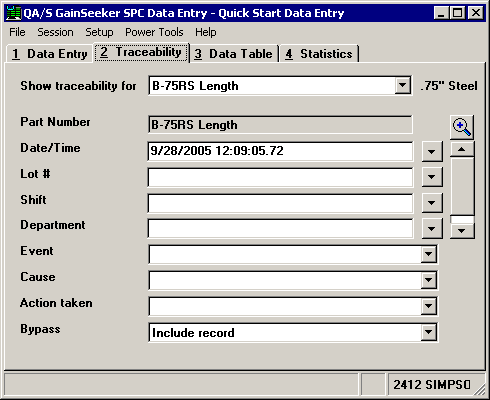
The normal Traceability tab.
|
|
If you are running in PDA mode on a small display (as shown above), click the value you want to edit, and then click Edit. Alternately, you may double-click the value you want to edit.
This will display the Edit traceability screen.

Use one of the following methods to enter the traceability value, corrective action, bypass or date/time stamp:
For the value you want to edit, click the ![]() button and then select a value from the list.
button and then select a value from the list.
Depending on the number of traceability fields that have been defined, you may need to scroll down or click the ![]() button to see the rest of the list. (In PDA mode, the
button to see the rest of the list. (In PDA mode, the ![]() button is not available.)
button is not available.)
For the value you want to edit, click in the input box and then type the new value.
Click the Data Entry tab to continue entering data. In PDA mode, click the Tabs menu and then click Data Entry.