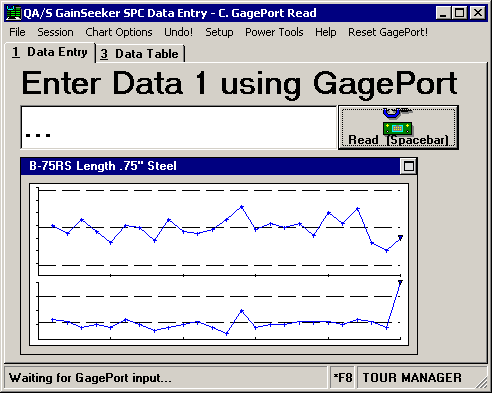
When your data entry session is ready for you to enter static data through a GagePort, it may display a screen similar to the following:
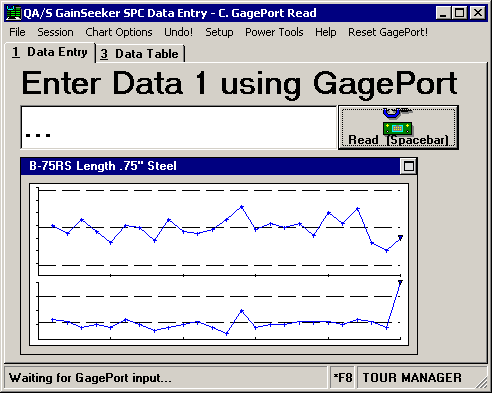
There are three indications that the template is ready to accept data from the GagePort:
the data prompt (Enter Data 1 using GagePort)
the three dots (...) in the data input box
the text in the lower left corner of the screen (Waiting for GagePort input...)
At this point in the data entry session, you can perform one of several actions:
Enter the reading from the GagePort
If the ![]() button (or the
button (or the ![]() button in PDA mode ) is displayed, click it to trigger the reading from the GagePort. Alternately, press the SPACEBAR or the ENTER key to trigger the reading.
button in PDA mode ) is displayed, click it to trigger the reading from the GagePort. Alternately, press the SPACEBAR or the ENTER key to trigger the reading.
Otherwise, press the Send button on your measuring device or the footswitch on the GagePort.
Reset the GagePort
If the GagePort does not read properly, you can try resetting the GagePort:
Press the F8 key, or click *F8 on the bottom of the screen.
Click the Reset GagePort! menu. (In PDA mode, click the Reset menu.)
Press the ENTER key to resume GagePort input.
Interrupt the GagePort input to perform another task
To access any of the menu options, tabs or buttons on the main data entry screen, you must first interrupt the GagePort input by pressing the F8 key or by clicking *F8 on the bottom of the screen. This removes the three dots (...) from the data input box.
To resume GagePort input when the cursor is blinking in the data input box, press ENTER.
Use the keyboard instead of GagePort input
To bypass the GagePort and type the data values via keyboard, press CTRL+K. This removes all screen references to the GagePort, including the three dots (...) in the data input box, and it allows you to type the data values for the current standard.
This is a convenient way to continue entering data if the GagePort or one of the measuring devices is broken, out for calibration, or otherwise unavailable.
If you use this data entry session to enter data for multiple standards, such as multiple characteristics of one part number, then you must press CTRL+K when the data entry session reaches a new standard. You will recognize when the data entry session reaches a new standard by the data input prompt at the top of the screen (Enter Data 1 using GagePort) and by the status bar text at the lower left corner of the screen (Waiting for GagePort input...).
Tip: You can press CTRL+K to bypass the GagePort from any input cell for the current standard, not just from a Data cell.
|
|