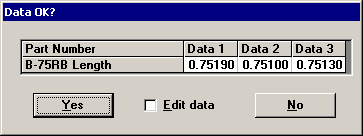
If you are using Quick Start , or if you are using a template (or planned or stored session) that includes the Review feature, then a prompt similar to the following example will be displayed after you complete a subgroup of data:
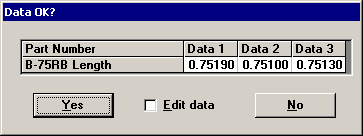
Review prompt for one characteristic.
If you are using a template to enter data for several characteristics at the same time, the Data OK? prompt may look more like the following example:
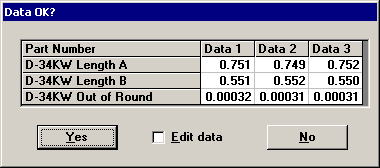
Review prompt for several characteristics.
You should review the data on the Data OK? screen.
If the data is correct, click Yes.
If the data is not correct, you may click No to return to the data entry screen to re-enter your data, or you may be able to edit the data directly on this Data OK? screen.
|
If you want to perform real-time checks and revise the failure note when you change the data before saving it, click No on this Data OK? screen and return to the data entry screen to re-enter your data. You should also click No if you want to re-read values from an electronic gaging device or if the data entry session calculates the data values based on the numbers you enter. |