When a timer is used to launch your data entry session, it can be displayed in several different ways:
The timer may be displayed on the program status bar at the bottom of the screen.
![]()
A minimized timer window may be displayed on your screen.
![]()
To maximize the timer window, click the ![]() button.
button.
See below for details on interacting with the full-size timer window.
A full-size timer window may be displayed on your screen.
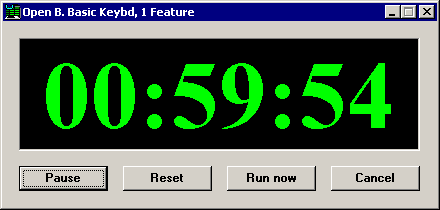
One or more of the following buttons may be available on your timer window:
Pause - stops the timer countdown, displays the time remaining, and changes to Resume.
When you click Resume, the timer countdown continues and the button changes back to Pause.
Reset - restarts the countdown from the original value.
Run now - launches the new data entry session immediately.
When you click this button to launch the new data entry session before the timer has finished counting down, the program may ask if you want for the timer to skip the data entry session scheduled for the end of this timed period.
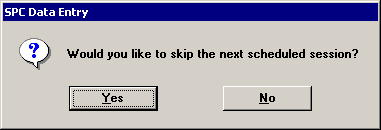
To skip the data entry session scheduled for the end of this timed period and reset the timer to begin counting down to the following session, click Yes.
To allow the timer to continue its countdown and launch the new data entry session at the end of this timed period, click No.
Cancel - closes the timer window and returns to the SPC Data Entry main screen.
More: