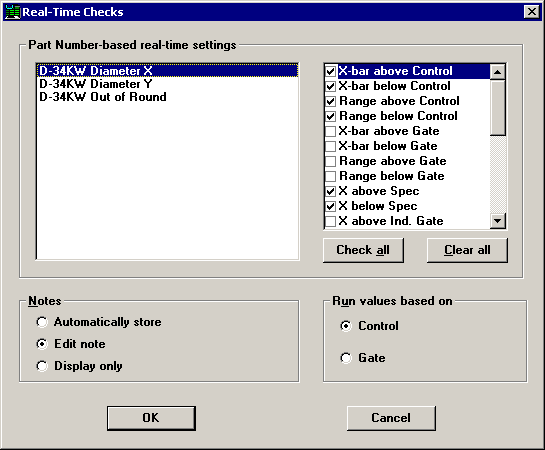
By clicking the Session menu and then clicking Real-Time, you can specify how the program should perform real-time checks on your data.
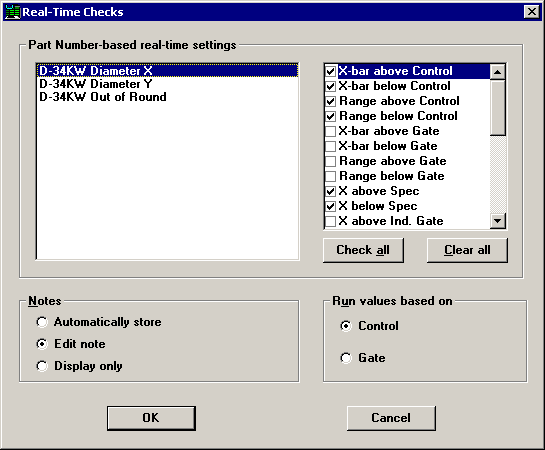
Part Number based real-time settings
To temporarily change the real-time checks that will be performed on a standard, highlight the name of the standard. Then select the real-time checks you want to perform on that standard.
Repeat this process for each standard you want to change.
|
|
Notes
When a data point or a data subgroup violates a real-time check, the program generates a note describing the failure and attaches the note to the data record.
If you want to store a note without displaying it, choose Automatically store. This is recommended for automated data entry situations where an operator would not be present to respond to a displayed note.
If you want to edit a note before storing it, choose Edit note. This is the recommended option for data entry processes that are run and monitored by human operators.
If you want to display the note without editing or storing it, choose Display only.
|
|
Run values based on
For real-time checking on runs, trends, and zones, choose the limits used to calculate the mean and zones:
control limits calculated from the most recent data for this standard
gate limits set in the standard
|
|