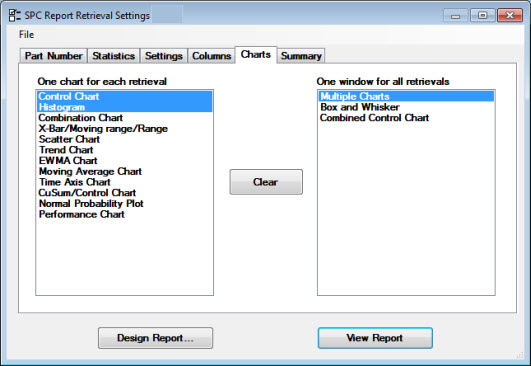
Use the Charts tab on the SPC Report Retrieval Settings dialog box in Dynamic Reports to choose which types of charts to generate for the report.
The charts selected on the Charts tab will apply to all the standards (or part numbers) you selected on the Part Number tab.
The available SPC charts fall into two basic categories: the One window for each retrieval list and the One window for all retrievals list. See Selecting charts for retrievals in this topic
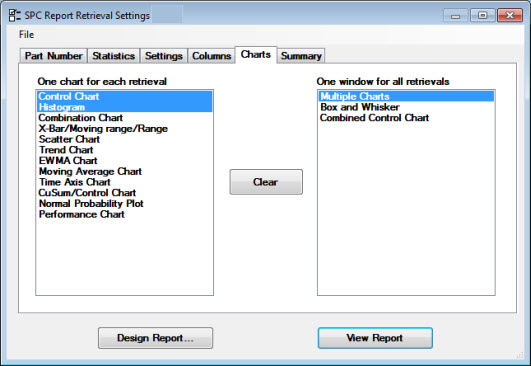
Click a chart type in the following table for a description or see SPC individual Chart types in Dynamic Reports or SPC Summary chart types to view them all:
|
One window for each retrieval |
One window for all retrievals |
|
|
|
|
|
|
|
|
|
|
|
|
|
|
|
|
|
|
|
|
|
|
|
|
|
|
|
To |
Select from |
Example |
|
Create a separate chart for each standard selected on the Part Number tab: |
The One window for each retrieval list on the Charts tab. |
If you select two part numbers on the Part Number tab, and you select Control Chart, you will create two control charts—one for each part number—on separate windows. If you select two part numbers on the Part Number tab, and you select both Control Chart and Histogram from the One window for each retrieval list, you will create four charts—a histogram and a control chart for each part number. |
|
Create one chart analyzing all standards selected on the Part Number tab: |
The One window for all retrievals list on the Charts tab. |
If you select five part numbers on the Part Number tab, and you select Multiple Charts from the One window for all retrievals list, you will create one multiple chart window analyzing data from all five part numbers. |
|
Create a separate chart for each standard and a chart analyzing all standards selected on the Part Number tab: |
The One window for each retrieval list and the One window for all retrievals list. |
If you select five standards on the Part Number tab, and you select Control Chart from One window for each retrieval and Multiple Charts from One window for all retrievals, you will create six charts—one control chart for each of the five part numbers—plus one multiple chart window analyzing data from all five part numbers. |
To clear selections from both lists:
Click the Clear button that is centered between the two lists.
To select more than one chart in either list:
Click an item in either list and drag the mouse over other wanted items that follow or precede it in succession, or
Press and hold the CTRL "control" key while clicking wanted list items names.