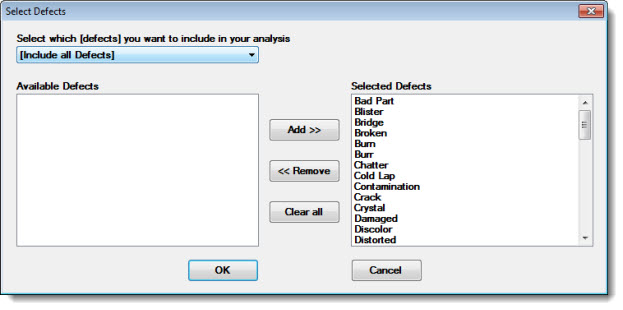
Limit an analysis to the defects you specify using the Select Defects dialog.
Defects not specifically selected for an analysis will not display on a chart or on a statistics list, even if there is data associated with those defects.
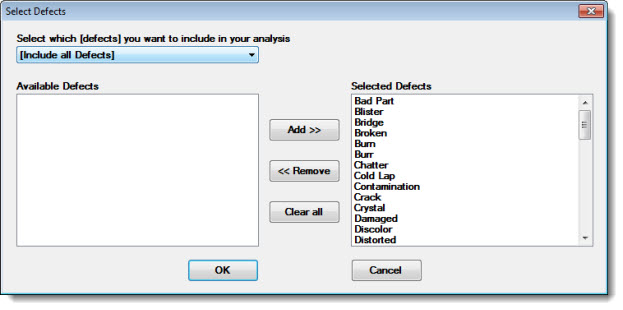
Click the down arrow on the list bar to select specific defects to include in the analysis.
Include all Defects is the GainSeeker default setting and the fastest option in terms of retrieval speed.
The Select specific Defects option allows you to add and remove individual defects from the full list of defects shown in the Selected Defects list.
Another option is to select a defects group that is associated with a particular process in your database. GainSeeker automatically selects all the qualifying defects from the Available Defects list on the left and moves them to the Selected Defects list on the right.
See Using the buttons and features detailed below for tips on using this dialog.
In this example, the defects for the selected E-WAVE SOLDER Defects only list process include Bridge; Burn; Cold Lap; Crystal; Gap; and Solder Balls as shown in the list field on the right. However, any defects in the Available Defects list on the left can also be selected for the analysis. Conversely, selected defects can be removed from the selected list.
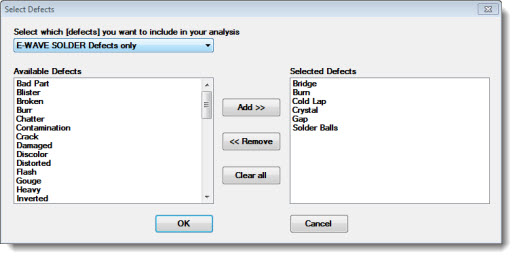
Any defects that may have been included in a selected list of defects are displayed in the Selected Defects list.
Any defects that can be added to the list are displayed in the Available Defects list.
Click a defect label to select it in either list. The selected label will highlight.
To select multiple defect labels:
—Hold the CTRL ("control") key while clicking individual labels within a list. The selected labels will highlight.
Use the Add >> button to move selected defect labels in the Available Defects list to the Selected Defects list (in ascending order).
Use the Remove >> button to deselect labels from the Selected Defects list. The Available Defects list will redisplay those defect labels.