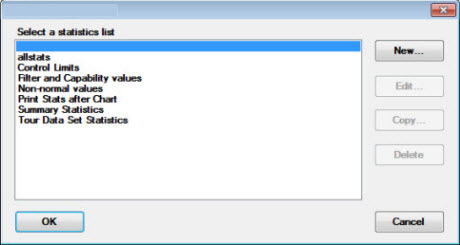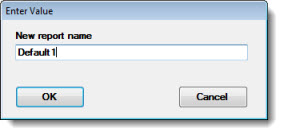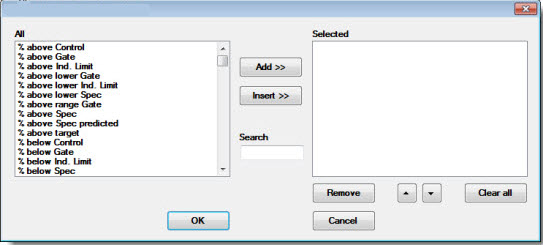Selecting statistics or detail columns
The dialogs featured in this topic allow you to select a statistics list to display for a standard. It also allows you to define which statistics are used for that list. `
 Note: The captions (names) of the two dialogs (except the Enter value dialog) may differ depending on the chart and retrieval type from which each is opened, but the instructions for using each is the same. Therefore, the dialogs are not referred to by name in this topic. Instead, each is described by its general function.
Note: The captions (names) of the two dialogs (except the Enter value dialog) may differ depending on the chart and retrieval type from which each is opened, but the instructions for using each is the same. Therefore, the dialogs are not referred to by name in this topic. Instead, each is described by its general function.
You can assign default settings to charts in the GainSeeker System Administration module. See Chart Defaults settings
Selecting a statistics list to display
Use this dialog to select a statistics list, to create a new list, or to copy or edit an existing list.
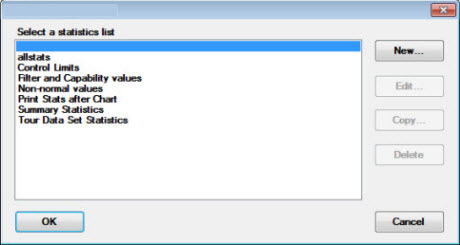
To select an existing statistics list:
- Click a list name. Then, click OK.
To add or change statistics or data columns in a statistics list:
-
Click New... to create a new statistics list.
-or-
-
Click an existing list name in the list field. Then, click Copy... or Edit... to change the statistics or data in the list to fit your needs.
The Enter value dialog opens.
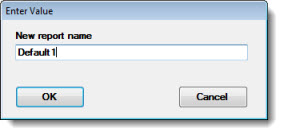
-
Enter a new name for the statistics list in the Enter value text box. Then, click OK.
A new dialog opens:
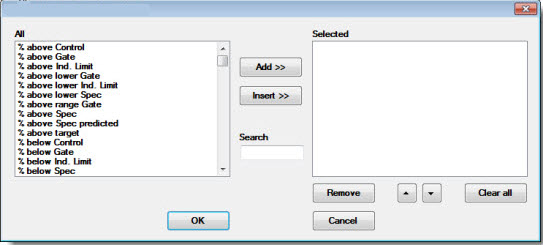
Use this dialog to define which statistics the selected statistics list will contain. The list of statistics may differ depending on the chart and retrieval type (SPC or DMS). See Selecting the statistics for a statistics list below.
Selecting the statistics for a statistics list (or detail columns)
Any labels that may have been included in a selected list are displayed in the Selected list. Any labels that can be added to the list are displayed in the All list. See Using the buttons and features for tips on using this dialog.
- Click OK on this dialog after you are finished making selections.
The dialog on which you chose the statistics list displays.
-
Click OK.
Using the dialog buttons and features
To select multiple labels:
—Hold the CTRL ("control") key while clicking individual labels within a list. The selected labels will highlight.
-
Use the Add >> button to move selected labels in the All list to the bottom of the Selected list.
-
Enter any part of a label name in the Search text field to display closer matches to that label in the All list.
-
Use the Insert >> button to insert selected labels from the All list to the position immediately above a highlighted label in the Selected list.
-
Use the up and down arrow buttons  to reposition highlighted labels within the Selected list. The grid will display the Selected labels in the same order as they are displayed in the Selected list.
to reposition highlighted labels within the Selected list. The grid will display the Selected labels in the same order as they are displayed in the Selected list.
-
Use the Remove button to deselect labels from the Selected list. The All list will redisplay those statistics.
- Use the Clear all button to clear the labels from the Selected list. The All list will redisplay all of the available labels.
 Note: The captions (names) of the two dialogs (except the Enter value dialog) may differ depending on the chart and retrieval type from which each is opened, but the instructions for using each is the same. Therefore, the dialogs are not referred to by name in this topic. Instead, each is described by its general function.
Note: The captions (names) of the two dialogs (except the Enter value dialog) may differ depending on the chart and retrieval type from which each is opened, but the instructions for using each is the same. Therefore, the dialogs are not referred to by name in this topic. Instead, each is described by its general function.