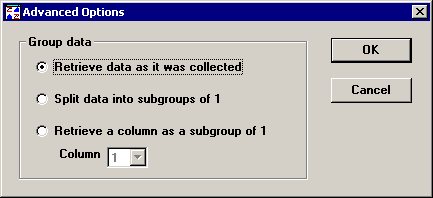
Three options are available for grouping data:
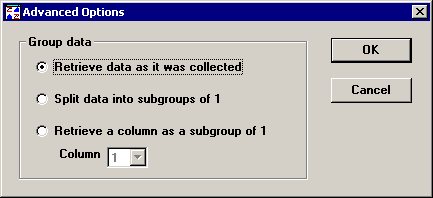
To analyze data with the subgroup size that was used when each data record was stored, click Retrieve data as it was collected.
To analyze data stored in subgroups as if it were individuals data (data with a subgroup size of 1), click Split data into subgroups of 1.
For example, if you select this option when analyzing 25 data records where each record has a subgroup size of 3, then each subgroup will be broken up into 3 data records with one measurement each. The result will be data analysis for 75 data records with a subgroup size of 1.
To sample measurements from within each subgroup – e.g., only the first measurement in each subgroup, only the second measurement in each subgroup, etc. – click Retrieve a column as a subgroup of 1 and choose which Column you want to analyze.
For example, if you choose to retrieve the 3rd column when analyzing 100 data subgroups, the result will be data analysis for 100 data points with a subgroup size of 1.
If you selected Analysis Mode 2 so that retrieval and statistics options can be applied to individual part numbers or process specifications that you select, one more option is available:
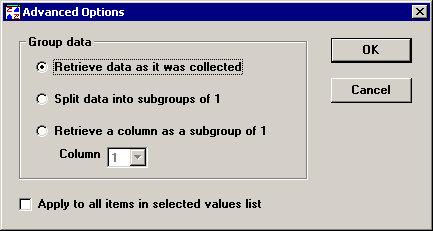
To apply the selected options to all part numbers or Short Run process specifications that you selected on Quick Chart Step 1, select the Apply to all items in selected values list check box.
To apply the selected options only to the values you selected on Quick Chart Step 2 for retrieval and statistical options, clear the Apply to all items in selected values list check box.
After making your selections, click OK to keep your changes or Cancel to undo your changes. You will then be returned to the Retrieval Options screen.