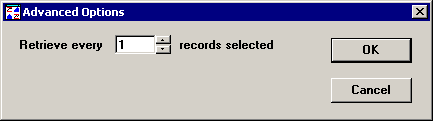
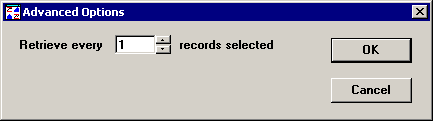
If you are analyzing a very large data set, you may want to sample that data set for charting and analysis by retrieving every 2nd, 3rd, 5th, etc., subgroup. By analyzing a sample, you are able to gain a historical perspective of your data without getting an excessive amount of data.
For example, if you need to analyze all of the data on one standard during a 12-month period, you might have charts and reports analyzing thousands of data subgroups. Not only will analysis be slow, but it will be difficult to see overall trends on such a crowded chart. If you increase this setting so that every 5th subgroup is included in charts, reports and statistics, you can still get a good idea of how this standard was running during that 12-month period.
If you selected Analysis Mode 2 on Chart Wizard Step 1, one more option is available:
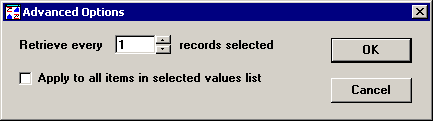
To apply the selected option to all part numbers or Short Run process specifications that you selected on Quick Chart Step 1, select the Apply to all items in selected values list check box.
To apply the selected option only to the values you selected on Quick Chart Step 2 for retrieval and statistical options, clear the Apply to all items in selected values list check box.
After making your selections, click OK to keep your changes or Cancel to undo your changes. You will then be returned to the Retrieval Options screen.