 this example.
this example. If you selected the Part Number or Process check box when opening a desktop, you will be prompted to choose the standards to use when opening the desktop.
The screen for choosing new standards will look different depending on the contents of the desktop.
For example, suppose that you open a desktop like  this example.
this example.
The two charts on the left side belong to the same chart family. The control chart was duplicated from the histogram, so the two charts refer to the same standard and the same retrieval settings.
The three charts on the right each represent a different standard. Thus, each represents a unique chart family.
If you opened this desktop with the Part Number or Process check box selected, the screen for choosing new standards will look like this:
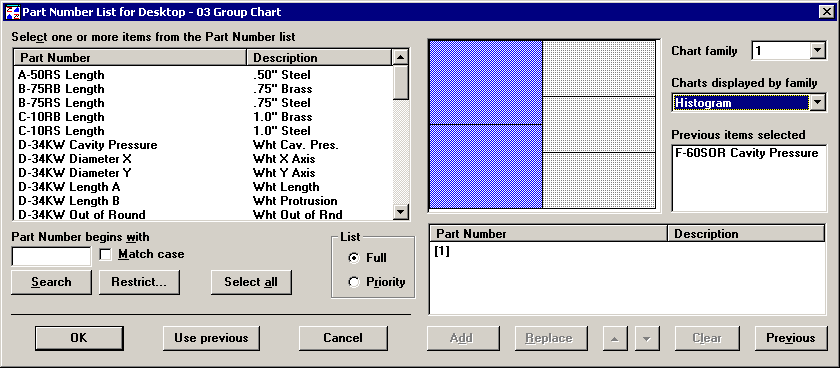
|
To |
Do this |
|
Change the standards applied to the desktop |
See below for instructions. |
|
Stop opening the desktop |
Click Cancel. |
|
Use the standards already stored in the desktop |
Click Use previous. |
Follow these steps to change the standards applied to the desktop:
Select a Chart family for which you will change the standard.
There are two ways to do this:
- or -
After you select the chart family, the Charts displayed by family indicates what type of chart(s) will be drawn with the new standard you choose. The Previous items selected displays the standard(s) saved in the desktop for this chart family. You can consult these two items to make sure you are changing the correct chart family.
|
|
For charts that display information for a single standard, the list of standards on the right will display numbered placeholders (e.g., [1], [2], [3], etc.) for the standards in the chart family.
For charts that display information for multiple standards, the list of standards on the right will display the asterisk placeholder [*] for the chart family.
Choose the standard(s) for the chart family you have selected.
|
To |
Do this |
|
Select a standard for the first placeholder (e.g., [1], [2], [3], [*], etc.) in the list on the right |
|
|
Change to a different standard |
|
|
Change the order of the selected standards |
|
|
Remove one of the selected standards from the list on the right |
|
|
Use the standards already stored in the desktop for this chart family |
Click Previous. |
Repeat steps 1-3 above until you have chosen standards for all of the chart families in the desktop. Then click OK to open the desktop.