![]() Note: When you select one or more processes, the part numbers associated with the process(es) are automatically selected. You can de-select the ones you don’ t want or keep them all.
Note: When you select one or more processes, the part numbers associated with the process(es) are automatically selected. You can de-select the ones you don’ t want or keep them all.
The first step in creating a Multi-Process, Multi-Part Number or One-Process, Multi-Part Number chart is to select the part numbers you want to analyze. The program provides a list of part numbers. You can select one or more part numbers to chart and draw a separate chart for each part number. You can also search for part numbers.
![]() Note: When you select one or more processes, the part numbers associated with the process(es) are automatically selected. You can de-select the ones you don’ t want or keep them all.
Note: When you select one or more processes, the part numbers associated with the process(es) are automatically selected. You can de-select the ones you don’ t want or keep them all.
There are four ways to select part numbers:
First, to select just one part number, click on that part number with your mouse.
Second, to select parts listed in sequence, use one of these methods:
Select the first part you want. Hold down the left mouse key and scroll the mouse up or down the list.
-- or --
Hold down the SHIFT key and click on the first part in the series. Then scroll to the last part and click on it. All parts in between your first and last parts will also be selected.
-- or --
Hold down the SHIFT key, click on the first part in the series, then scroll up or down with one of the arrow keys.
Third, to select part numbers listed out of sequence, hold down the CTRL key and click the part numbers with your mouse.
Fourth, to select all the part numbers on the list, click the Select all button.
A quick way to find a part number in a long list is to use the Search option. To search the database:
Type one or more letters or numbers in the box below Part Number begins with.
Click on Search. The program will find part numbers that begin with the letters or numbers you entered.
You can also narrow your search by asking the program to match upper and lowercase letters. Do that by clicking the box beside Match case.
If you search the database without entering a letter or number, the program will retrieve all your part numbers -- a slower process if your database is large.
To begin a new search, delete the previous search from the box and click Search.
![]() Note: The % character is a wildcard. For example, to find all the part numbers that begin with A and contain Insert, type A%insert% in the Part Number begins with box.
Note: The % character is a wildcard. For example, to find all the part numbers that begin with A and contain Insert, type A%insert% in the Part Number begins with box.
The Priority option in the List group gives you a helpful option for narrowing your search.
The program defaults to Full, which lists all the part numbers in your database.
The second option, Priority, lists only those part numbers that are available to you. The system manager assigns part numbers to the priority list during setup. Having a priority list makes searches faster.
Clicking on the Part-Number or Process bars above the two lists will sort them in ascending or descending alphabetical order.
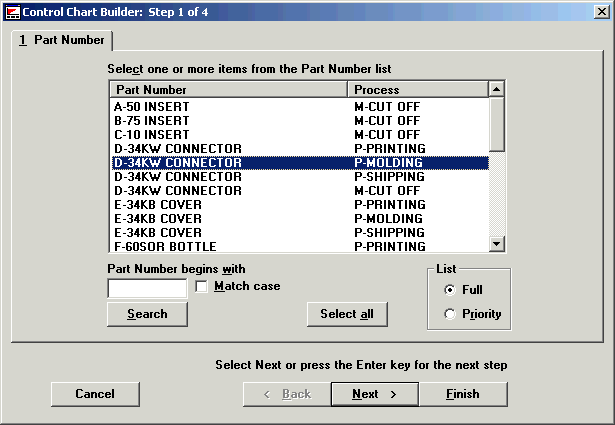
|
If you select this option— |
The result will be: |
|
Multi-Process, Multi-Part Number |
All data on the same chart. |
|
One Process, Multi-Part Number |
All data on the same chart. |
|
One Process, One Part Number |
A separate chart for each part number selected. |