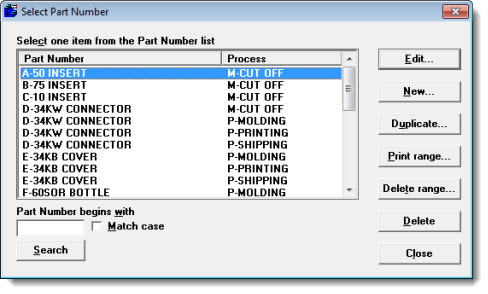
This topic provides information about finding and selecting DMS standards using the Select Part Number dialog. For information about what differentiates a standard from a part number, see Standards and Part Numbers
|
Contents [Hide] |
See Accessing the Select Part number dialog.
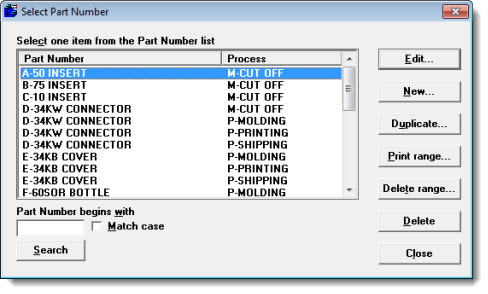
|
To: |
Do this: |
|
Scroll through the list of standards |
|
|
Change the sort order of the list of standards |
Click the Part Number or Process buttons at the top of the list |
Use the Search button to located a part number in a long list.
Type the first few characters of the standard (Part number) name in the Part Number begins with text box. Then, click Search. (You can only search for items in the Part Number column, not the Process column.)
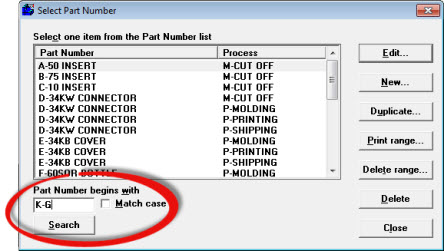
GainSeeker displays list items that contain your search criteria.
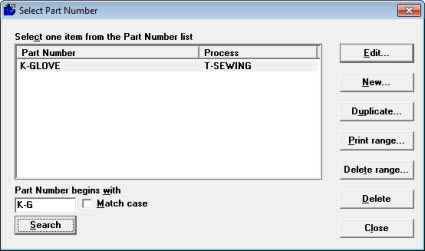
To restore the full list of standards after you perform a search, delete any characters you entered in the Part Number begins with text box and then click Search.
To narrow your search by uppercase or lowercase letters, select the Match case checkbox before clicking Search. This is only applicable to databases, tables, or columns on which the Collation is set as case-sensitive.
To search for standards that contain specific alphanumeric characters, but that do not necessarily begin with those characters, use the % wildcard character.
For example, to find all the standards that contain 34, enter %34 in the Part Number begins with text box. To find all standards that begin with D and that contain Length, enter D%Length in the Part Number begins with text box.
For example, to find standards:
D-34KW X-dimension, D-34KW Y-dimension, and D-34KW Z-dimension, enter D-34KW _-dimension in the Part Number begins with text box.