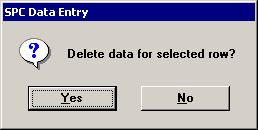
If you have rights to do so, you can use a data table to delete one data record or many data records from the system.
Deleting one record
To delete a single record, right-click on the data table row you want to delete and then click Delete. Alternately, you may select the row you want to delete, click the Options menu, and then click Delete.
When prompted to delete the selected record, click Yes.
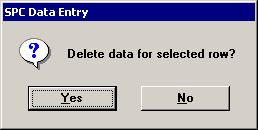
Deleting multiple records
To delete multiple records, right-click anywhere on the data table and then click Delete Range. Alternately, you may click the Options menu, and then click Delete Range. (In PDA mode , these options are not available.)
On this screen, you must select the records to be deleted, and then click Delete.
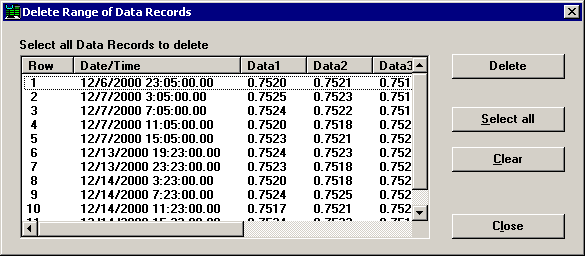
You can use the following methods to select one or more records:
To select one record, click on that record.
To select several records listed in sequence, start by clicking the first record you want to select.
Press and hold the SHIFT key, then click on the last record you want to select.
To select several records not listed in succession, press and hold the CTRL key.
Then click each record you want to select.
To select all the records in the list, click Select all.
To clear the selections and start over, click Clear.
To delete all the selected records, click Delete. When prompted to delete the selected records, click Yes.
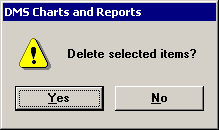
To exit without deleting any records, click Close or click the ![]() button in the top right corner of the Delete Range of Data Records screen.
button in the top right corner of the Delete Range of Data Records screen.
See also: