 When you copy a priority list of one user to another, the copy replaces any pre-existing priority list of the same type the new user may have had.
When you copy a priority list of one user to another, the copy replaces any pre-existing priority list of the same type the new user may have had.You can use the Duplicate... function in the Priority List Editor to duplicate a priority list for another user. Then you can use the Edit... function to make changes to the new list.
 When you copy a priority list of one user to another, the copy replaces any pre-existing priority list of the same type the new user may have had.
When you copy a priority list of one user to another, the copy replaces any pre-existing priority list of the same type the new user may have had.
 If you are copying desktops or standards to a user in a different configuration, these items must already exist for that user. It will not create standards or desktops. To move standards to user in another configuration, use the Standard Utility. To move a desktop to a new user, use the Report Transfer utility.
If you are copying desktops or standards to a user in a different configuration, these items must already exist for that user. It will not create standards or desktops. To move standards to user in another configuration, use the Standard Utility. To move a desktop to a new user, use the Report Transfer utility.
Click the Priority List Editor button on the GainSeeker Utility module to open the Priority List Editor:
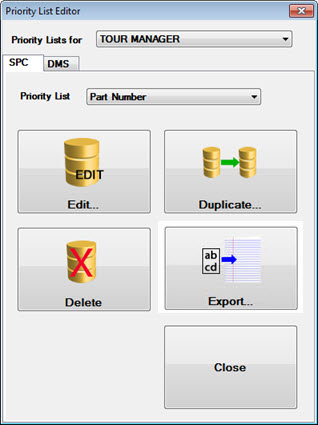
From the Priority Lists for drop-down menu, select the user name for the priority list you want to duplicate.
Select whether to view an SPC or a DMS list for the user you selected. The SPC tab displays by default or you can click the DMS tab on the Priority List Editor.
From the Priority List drop-down menu, select the priority list you want to copy.
Click the Duplicate... button on the Priority list Editor.
The Duplicate Priority Lists dialog opens. The top field (The SPC Part Number priority list values from in the following example) contains the name of the user from which you chose to copy the priority list you selected.
For the lower field (will be initialized with existing values from field), select a user to which the priority list will be applied.
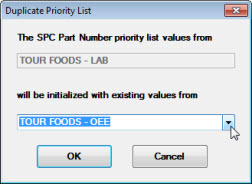
Now you can edit the duplicate priority list for the new user. See Adding or removing priority list items for more information.