

The configuration defines how many aspects of GainSeeker will function. If desired, you can create one or more configurations with different settings (including database table names and file paths) and assign those configurations to different users. You can also configure System-wide settings for GainSeeker, such as the address of your e-mail server.
You are not required to set up or modify any configurations before starting to use GainSeeker. However, some of the configuration settings that you may want to change include:
passwords for security
labels for traceability fields
statistical default settings used for charts and reports
other settings that may help you to use GainSeeker more efficiently
|
Contents [Hide] |
When someone logs in to GainSeeker, the user they choose when logging in will determine which configuration is used.
You can create a single configuration and customize its settings for how GainSeeker will function, and then assign all users to this configuration. Or you can create multiple configurations, each with different settings (including table names and file paths, if desired), and assign one or more users to each configuration. There is no limit to the number of configurations you can create.
The System-wide settings are independent of configurations. They apply for all users who log in to GainSeeker.
Launch the Administration module from the Start menu or from the LaunchPad module.
When prompted, log in as a user with rights to use this module. If you have not yet set up GainSeeker users, choose SPC MANAGER.
On the System Administration screen, click the Configurations tab.
On this tab, you can perform any of the following:
To quickly view which users are assigned to a configuration, right-click on the configuration and then click Used By.
To quickly compare the settings for two configurations, right-click on one configuration's name and then click Compare with. When the list of configurations is displayed, click the name of the other configuration and then click OK. This will launch a text file that lists which settings differ from one configuration to the next.
You can get a list of one configuration's table names and file paths, which can be copied to the clipboard and pasted into a document or e-mail. To do this, right-click on the configuration, point to View as Text, and then click Tables and Paths.
You can get a list of one configuration's traceability labels, which can be copied to the clipboard and pasted into a document or e-mail. To do this, right-click on the configuration, point to View as Text, and then click Traceability Labels.
The View as Text right-click menu option for a configuration allows you to view the Tables and Paths or Traceability Labels selections for all your configurations or those selections for the selected configuration.
Right-click the name for a configuration. Then, point to View as Text on the list that displays.
Click Tables and Paths (current)... or Traceability labels (current)... to view the respective items that are set for the selected configuration name.
Click Tables and Paths (all configurations)... or Traceability Labels (all configurations)... to view the respective items that are set for all configurations.
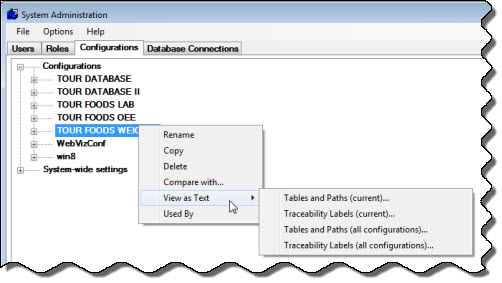
GainSeeker allows you to have a single set of database tables for all users or a separate set of database tables for each user. However, you will want to have as few database tables as possible. Database management increases dramatically as you add tables.
Here are examples of some good reasons for having more than one set of database tables:
To conduct separate capability studies on the first piece from a production run, such as on a prototype or on pre-production data.
To ensure data security, such as keeping databases from different plants separate.
There are several steps involved in setting up a separate set of database tables:
Set up a new configuration with new file paths and table names.
Run the TC Utility to create the new tables and to set up the necessary files in the new file paths you have specified.
Customize any other configuration options needed for the new configuration. This will not affect your other configurations.
Create one or more users that will log in to this configuration.