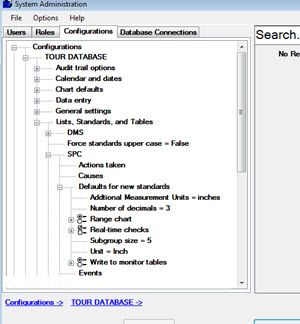
You can specify default options that will be used each time new SPC standards are created. Customizing these default options to your organization can make the creation of SPC standards faster.
|
Contents [Hide] |
Navigate to these settings on the Configurations tab of the System Administration module following this path:
Configurations | (configuration name) | Lists, Standards, and Tables | SPC | Defaults for new standards
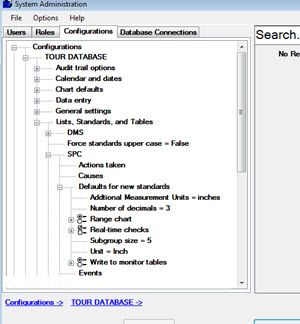
This setting displays an Enter Value dialog where you can add additional measurement units as a string (or remove them from the string). These measurement units are added (or removed from, if applicable) the list of available measurement units that display for that configuration on the SPC Standards Information dialog.
To add measurement units:
Enter new measurement units separated by commas in the text field (Fig. 1). The new units will display in the list of available measurement units on the General tab of the SPC Standards Information dialog (Fig. 2 ) when a standard is edited or created.
Fig. 1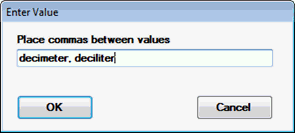
Fig. 2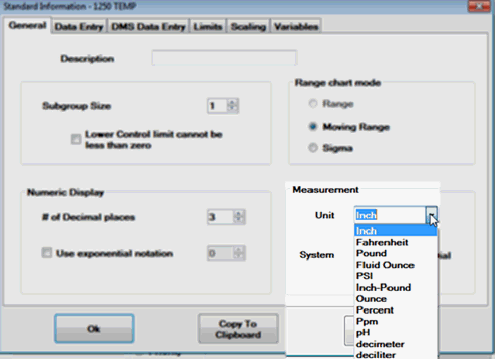
To remove an added measurement unit:
Delete the text for that unit from the string, such as in this example where deciliter was removed (Fig. 3).
Fig. 3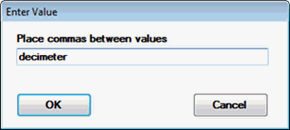
The number of decimal places for data and statistical display.
When GainSeeker displays a data value with more decimal places than you specify here, the program will automatically round the value to the number of decimal places you specify here in the standard. One additional decimal place is used to display limit values and most statistics.
Valid decimal places are 0 - 10.
When you open a control chart, GainSeeker displays a control chart on the top half of the chart window. Use this setting to can select the type of chart GainSeeker displays on the bottom half: a Moving range, Range, or Sigma chart.
If the subgroup size is 1, you can select a moving range chart or a moving sigma chart. For information on how values are calculated and plotted on these charts, see Calculating X-Bar, R, R-Bar and S
You can select one or more real-time checks that are enabled when an SPC standard is first created.
The subgroup size is the number of measurements stored as one data point on a control chart. Valid subgroup sizes are 1–72. Data with a subgroup size of 1 is known as individuals data.
For information on changing the subgroup size, see Data entered with different subgroup sizes for one standard.
Enter up to 10 characters that represent the unit of measurement to be used by default. Valid units of measurement include: Inch, Fahrenheit, Pound, FluidOunce, PSI, Inch-pound, Ounce, Count, Each, Percent, Ppm, and pH (and any Additional Measurement Units you have added).
Monitoring Your Database shows how to use the legacy SPC Database Monitor module to view a list of failures (the Failure Monitor) and a list of standards running without failures (the Good Data Monitor). However, filling the Database Monitor table can slow data entry, because you store additional monitor records when you store a data record.
Options include:
For real-time failures - This only writes data for this standard to the database monitor when a real-time failure occurs. This is the most efficient way to monitor your real-time failures without significantly slowing data entry. However, this standard will not display in the Good Data monitor, even if it is running without failures. (You should only use this setting if you still use the legacy SPC Database Monitor module.)
For all data or Data without failures - Use one of these if you want to monitor this standard when it is running without failures. These options make data entry marginally slower. Selecting For all data stores data in both the Good Data monitor and in the Failure monitor. Selecting Data without failures stores data only in the Good Data monitor. (You should only use these settings if you still use the legacy SPC Database Monitor module.)
Never (the system default) - If you do not want to use the legacy SPC Database Monitor for failures or good data, select this option. This is the quickest option for storing all data, including data with real-time failures, but it also prevents you from using the legacy SPC Database Monitor to store a list of failures. However, the new Monitor Table chart is a convenient replacement for the legacy SPC Database Monitor module, and it does not rely on storing data in an additional Database Monitor table.