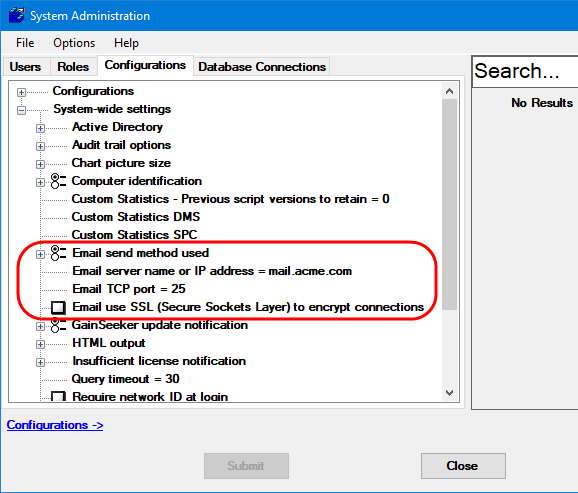
You can configure GainSeeker to send email via your email server. These settings are found in the System-wide settings branch on the Configurations tab of the GainSeeker System Administration module.
GainSeeker functions that depend on these settings include:
Automatically sending an email alert each time a user is prevented from logging in to a program module because all licenses were in use
Sending charts and messages using Microsoft Outlook or GainSeeker's built-in email feature
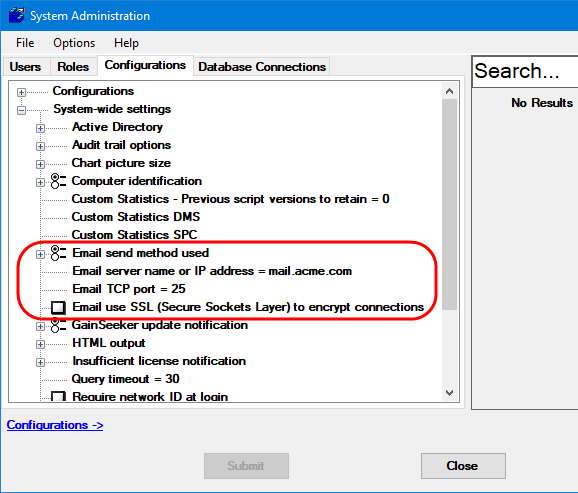
This setting determines how GainSeeker sends email from modules such as GainSeeker Charts, PC Collect, GSConsole, and Dynamic Reports - including GainSeeker Python scripts that use the Python Email command. (For email in legacy modules, see Configuring e-mail settings for GainSeeker.)
Options include:
Use built-in, SMTP
GainSeeker will launch and/or send the new email using the built-in
SMTP email function. This requires the Email
server name or IP address (below) to be configured correctly.
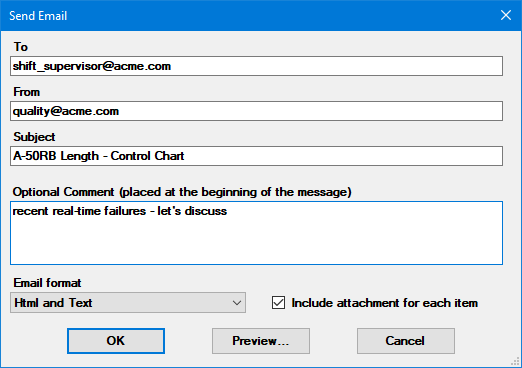
Use Outlook (if available),
HTML format
If Microsoft Outlook is available on a GainSeeker workstation,
GainSeeker will launch and/or send the new email in Outlook with
the email body formatted as HTML. The new email message may include
the recipient, Subject line, body, and attachments.
If Microsoft Outlook is not
available on a GainSeeker workstation, GainSeeker will launch
and/or send the new email using the built-in SMTP function.
Use Outlook (if available),
text format
If Microsoft Outlook is available on a GainSeeker workstation,
GainSeeker will launch and/or send the new email in Outlook with
the email body formatted as text. The new email message may include
the recipient, Subject line, body, and attachments.
If Microsoft Outlook is not
available on a GainSeeker workstation, GainSeeker will launch
and/or send the new email using the built-in SMTP function.
Configure this setting for the name or IP address of your email server.
This setting must be configured correctly if GainSeeker will send any emails using the built-in SMTP email function (above).
For a corporate email system such as Microsoft Exchange, your IT department can provide this information.
For Gmail, use smtp.gmail.com . You must also use a web browser to log in to Gmail and edit your account settings to enable the setting Allow less secure apps. GainSeeker cannot send email via Gmail from the SPC Data Entry module or from legacy GainSeeker modules such as SPC Charts and Reports, DMS Charts and Reports, and Enterprise Dashboard.
For Yahoo mail, use smtp.mail.yahoo.com . GainSeeker cannot send email via Yahoo from the SPC Data Entry module or from legacy GainSeeker modules such as SPC Charts and Reports, DMS Charts and Reports, and Enterprise Dashboard.
This setting specifies the TCP port number that GainSeeker should use to send emails.
The default TCP port number is 25, which works correctly for most email systems.
For Gmail, use 587.
If your email system requires SSL, you should select this checkbox. Gmail and Yahoo mail both require SSL.