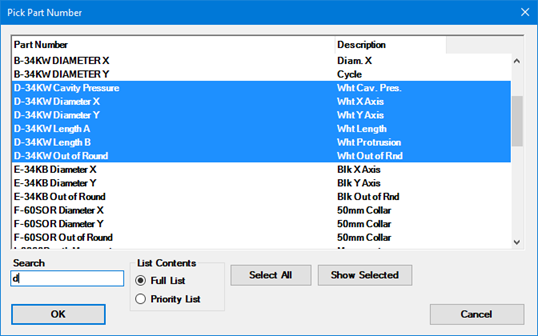
If your organization has numerous part numbers and you measure the same few characteristics of each, duplicating a batch of standards can save you time. Then you can modify the few specifications that differentiate one part number from another.
You can use the Standard Utility in the GainSeeker Utility module to duplicate one or more standards and then easily change the duplicates to fit your needs. To get started, see Duplicating standards
|
Contents [Hide] |
The Duplicate Standards dialog is used to indicate changes you want to be applied to the duplicated standards.
For the Example using the "Replace" option below, additional standards will be created using the same characteristics as those for D-34KW, but for new part number D-34KZ.
For the Example using the "Append" option below, new standards will be created by adding a new characteristic to a list of existing standards.
The standards featuring D-34KW are selected on the Pick Part Number dialog:
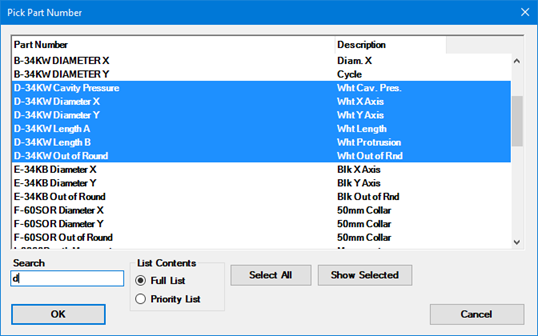
After clicking OK, the Duplicate Standards dialog opens with the selected standards displayed in the Example list field. See Example using the "Replace" option and Example using the Append option below
For this example, Replace (the GainSeeker default option) is selected in the Action field on the Duplicate Standards dialog since we want to replace just the part number in the selected standards with a new part number for the purpose of creating new standards. The original part number D-34KW is retained.
D-34KW is entered in the Replace field and D-34KZ (the new part number) is entered in the With field. This will replace the D-34KW reference in each of the listed standards with D-34KZ. As you type, GainSeeker changes the Examples in the list to reflect any changes you made as shown below.
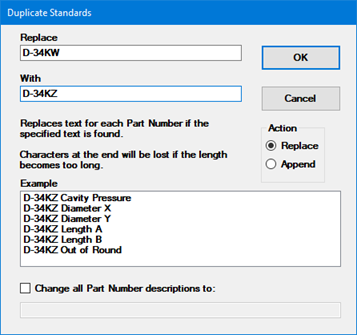
After you click OK, GainSeeker displays the number of standards that were inserted or updated and the number of standards that were skipped.
The Append option adds text to the end of each listed standard. This can be used as an efficient method for creating new standards that are based on existing standards.
Additional standards associated with the part number D-34KW are needed for this example:
In this example, the word "Silver" is added to the end of each existing standard to create new standards. As new text is entered in the Add to end: field, GainSeeker changes the examples in the list to reflect any changes you made as shown below.
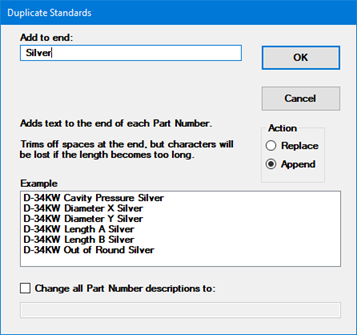
When duplicating SPC standards, you have three options for how the Descriptions in the new standards should be handled:
New standards use the same Description as the original standards
To do this, clear the Change all Part Number descriptions to check box (the default setting).

New standards have a blank Description that you can edit later
To do this, select the Change all Part Number descriptions to check box and leave the description blank.

New standards have a new Description that you set here
To do this, select the Change all Part Number descriptions to check box and enter the new Description.
