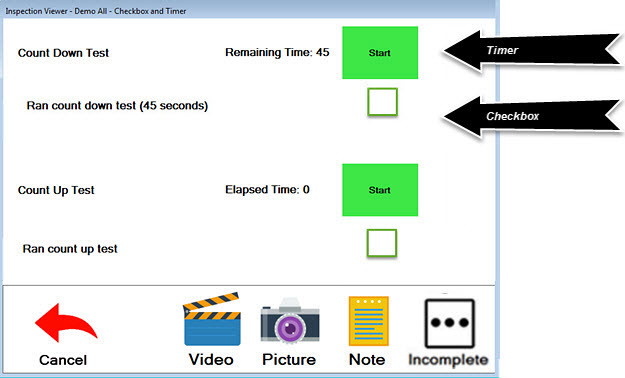
Checkbox tests are used by the inspector to confirm that an expected action has been completed for the sub-inspection. Checkboxes are sometimes used in conjunction with Timer tests as shown in Fig. 1. The inspector uses a timer to time an action during an inspection.
|
Contents [Hide] |
In this example, the inspector is supposed to click the start button for the first Timer, which starts the timer counting down from 45 seconds. The example used here is shown on a PC. A mobile device exhibits the same behavior and features a similar display.
Fig. 1
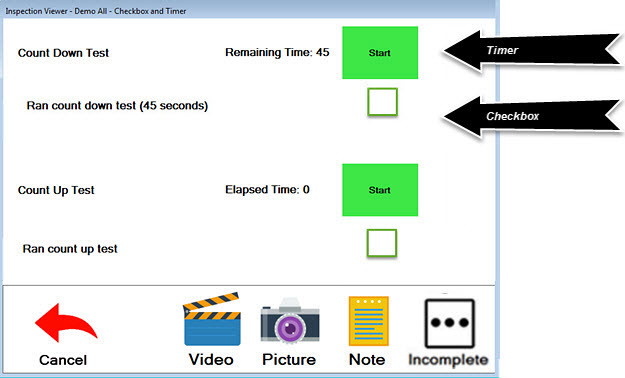
After
the timer is finished counting down to 0 (Fig.
2), the inspector clicks the checkbox
 to select it
to select it , confirming that the Timer test was
performed.
, confirming that the Timer test was
performed.
The second Timer test counted up, measuring the elapsed time it took to perform some action during the inspection. The inspector has selected the checkbox for the Timer, confirming that this Timer test was also performed.
Fig. 2
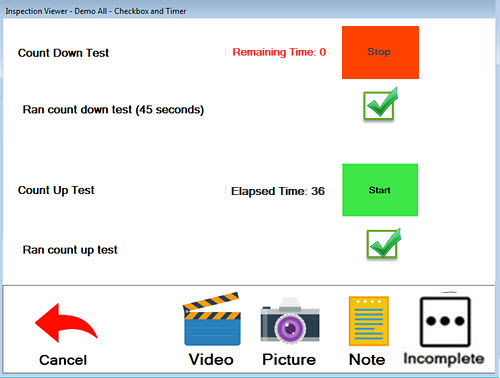
When a sub-inspection is open in the PC Collect module, the user can press the Tab key to move between the following tests: Date/Time, Traceability, Numeric Input, Pass/Fail/NA, Checkbox, Defect List, DMS Standard, Formula (when FormulaMode = Click), and Rating. The user can also press Shift+Tab to move backward through these tests.
Also, when one of these tests has the focus (e.g., after tabbing to that test), the user can press the Spacebar to select an option or to switch a feature on and off:
On the Checkbox test, pressing the Spacebar will check or un-check the check box. (When the Response property is set to Initials, the user cannot type a space in the box for initials.)
On the Timer test, pressing the Spacebar is equivalent to clicking the timer button (Start or Stop).