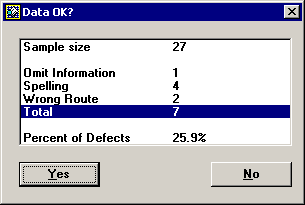
Aside from entering a standard and traceability information or entering defects, you can perform other necessary functions in DMS Data Entry using a bar code reader:
Enter the Sample size
With the Defect list highlighted, scan the bar code for Sample size. This moves the cursor to the Sample size box.
Scan the numbers necessary to enter the sample size.
For example, to enter a sample size of 25, you should scan 2 and then scan 5.
Scan the bar code for End of Entry. This highlights the Defect list again.
For more details on entering the Sample size, see Entering the sample size.
Enter the number of Nonconforming units
With the Defect list highlighted, scan the bar code for NCU. This moves the cursor to the Nonconforming units box.
Scan the numbers necessary to enter the number of nonconforming units.
For example, to enter 12 nonconforming units, you should scan 1 and then scan 2.
Scan the bar code for End of Entry. This highlights the Defect list again.
For more details on entering the Nonconforming units, see Entering the number of Nonconforming units.
Add Notes and Events
With the Defect list highlighted, scan the bar code for Note. This displays the Note and Event screen.
Use the keyboard and/or mouse to enter an Event and a Note.
Click OK to finish the note. This returns you to the main DMS Data Entry screen and highlights the Defect list again.
For more details on entering Notes and Events, see Adding Notes and Events.
Review the defect data
After you have entered all of the defects, you may want to view a summary of the selected defects before saving the data.
With the Defect list highlighted, scan the bar code for Summary. This displays the Summary screen.
To close the Summary screen, scan the bar code for Space (OK). This returns you to the main DMS Data Entry screen and highlights the Defect list again.
Save the defect data
After you have completely finished entering data for this sample, scan the bar code for Save / Change or the bar code for Save / Same.
Depending on the way that GainSeeker has been configured, one or more of the following events may occur after you click either of the Save buttons:
You may be prompted to review your data for accuracy before it is finally saved.
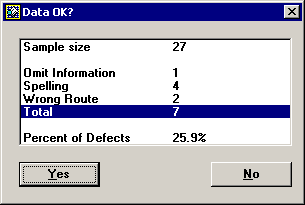
If you notice an error in the data, scan the bar code for No to edit your data before saving. Otherwise, scan the bar code for Yes to save the data.
For information about configuring this option, see Choosing Summary options.
If the defect rate for this inspection record is too high, GainSeeker may display the Note and Event screen automatically.
GainSeeker automatically enters a brief note to explain the alert. You can enter additional notes and select an appropriate Event. For more details, see Adding Notes and Events.
More: