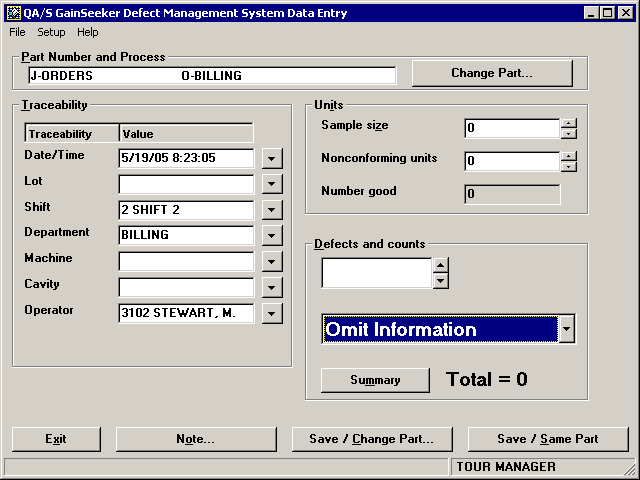
When your workstation has been configured for bar code data entry into DMS, the Defect list is automatically highlighted when you log in to the DMS Data Entry module.
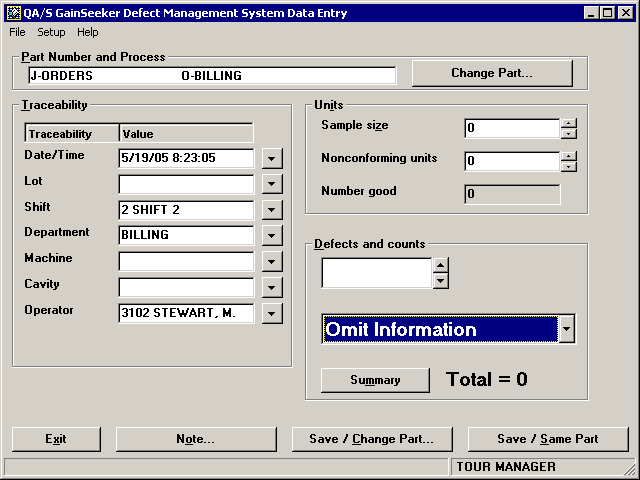
With a bar code data entry sheet set up without Auto-return, you can enter the standard and traceability values using a combination of the bar code reader and either the keyboard or the mouse:
Click the box in which to enter the new value.
If a mouse is not available, you can use the keyboard to move the cursor to the necessary box. Press the TAB key to move the cursor to the next cell, or press SHIFT+TAB to move the cursor to the previous cell.
To enter a new part number, click on the left-hand side of the Part Number and Process box.
To enter a new process, click on the right-hand side of the Part Number and Process box.
To enter a new traceability value, click in the box for that traceability field.
If a value already exists in this box, press the DELETE key or the BACKSPACE key to remove the old value.
Use the bar code reader to scan the new value.
Repeat steps 1-3 as needed to enter the remaining values for the standard and traceability.
After you have finished selecting the standard and traceability values, click on the Defect list to highlight it.
If you need to enter a traceability value that is not available from a pre-defined list of bar codes - such as a serial number unique to each inspection unit - follow the instructions for basic keyboard entry for this value. For more information, see Entering traceability information. Be sure to click on the Defect list after you have finished entering traceability information.
After selecting the standard and entering traceability information, you can proceed to Entering defects with a bar code reader and Performing other functions with a bar code reader.
More: