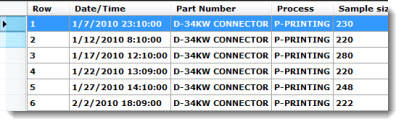If
you have set options for
OEE retrievals for a configuration, the caption for the DMS
Charts dialog is DMS/OEE Charts.
If
you have set options for
OEE retrievals for a configuration, the caption for the DMS
Charts dialog is DMS/OEE Charts.For information on how each list works, see How to select charts
You can set default chart types and chart settings for a configuration in the GainSeeker System Administration module. See Chart Defaults settings
 If
you have set options for
OEE retrievals for a configuration, the caption for the DMS
Charts dialog is DMS/OEE Charts.
If
you have set options for
OEE retrievals for a configuration, the caption for the DMS
Charts dialog is DMS/OEE Charts.
|
Contents [Hide] |
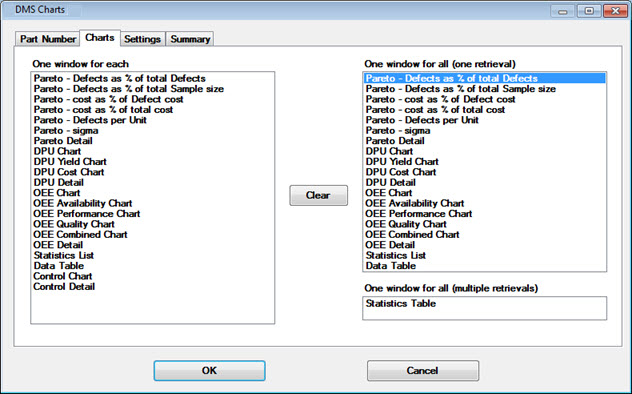
One window for each retrieval group |
One window for all (one retrieval) |
One window for all (multiple retrievals) |
Pareto - Defects as % of total Defects |
Pareto - Defects as % of total Defects |
|
Pareto - Defects as % of total Sample |
Pareto - Defects as % of total Sample |
|
Pareto - cost as % of Defect cost |
Pareto - cost as % of Defect cost |
|
Pareto - cost % of total cost |
Pareto - cost as % of total cost |
|
Pareto - Defects per Unit |
Pareto - Defects per Unit |
|
Pareto - sigma |
Pareto - sigma |
|
Pareto Detail |
Pareto Detail |
|
DPU Chart |
DPU Chart |
|
DPU Yield Chart |
DPU Yield Chart |
|
DPU Cost Chart |
DPU Cost Chart |
|
DPU Detail |
DPU Detail |
|
OEE Chart (for overall OEE) |
OEE Chart |
|
OEE Availability Chart |
OEE Availability Chart |
|
OEE Performance Chart |
OEE Performance |
|
OEE Quality Chart |
OEE Quality Chart |
|
OEE
Combined Chart |
OEE Combined Chart |
|
OEE Detail (table format) |
OEE Detail |
|
Control Chart |
||
Control Detail Table |
To: |
Do this on the Charts tab lists: |
Clear all selections on all of the lists— |
Click the Clear button. |
Select one chart type from a list— |
Click the chart name. |
Select several chart types listed in sequence in a list— |
All chart types between the first and last chart types will be selected. or
|
Select several chart types not listed in succession in a list— |
Click a chart type and press and hold the CTRL ("control") key while clicking additional chart types. |
 See
Skip
single charts with no data to set GainSeeker so that charts will be
drawn only for standards that have data. For example, if you select charts
for five standards and only three standards have data, only three charts
will be drawn. This setting only applies to charts type listed in the
One window for each retrieval group
(the left column) table column above.
See
Skip
single charts with no data to set GainSeeker so that charts will be
drawn only for standards that have data. For example, if you select charts
for five standards and only three standards have data, only three charts
will be drawn. This setting only applies to charts type listed in the
One window for each retrieval group
(the left column) table column above.
 See
Skip
statistics table rows with no data to set GainSeeker so that GainSeeker
will not display rows that have no data in a statistics table.
See
Skip
statistics table rows with no data to set GainSeeker so that GainSeeker
will not display rows that have no data in a statistics table.
 See
Select all the
standards in the list to see how charts work differently when all
DMS standards or processes are selected.
See
Select all the
standards in the list to see how charts work differently when all
DMS standards or processes are selected.
A Statistics List displays user-selected statistic labels in the left column and the corresponding statistic in the right column using a listing format, as in this example:
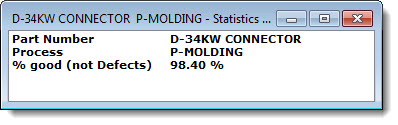
A Statistics Table uses a table format to display the statistics users select as relevant to the data, as in this example:
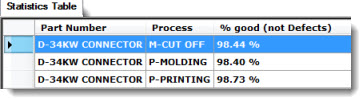
A Data Table is a comprehensive, compact display of user-selected data and traceability values in a table format, which can be converted into a chart. See Data Tables for more information.