 Note: Font
settings and all other settings located in the Chart
overrides node of the Settings
dialog can be saved as a chart skin that you can apply to any charts.
For more information, see Chart Skins
Note: Font
settings and all other settings located in the Chart
overrides node of the Settings
dialog can be saved as a chart skin that you can apply to any charts.
For more information, see Chart SkinsSet color, font type and size, and other display options for charts and tables.
 Note: Font
settings and all other settings located in the Chart
overrides node of the Settings
dialog can be saved as a chart skin that you can apply to any charts.
For more information, see Chart Skins
Note: Font
settings and all other settings located in the Chart
overrides node of the Settings
dialog can be saved as a chart skin that you can apply to any charts.
For more information, see Chart Skins
|
Contents [Hide] |
Follow this path on the Settings tab to temporarily override default settings for fonts and other display items on charts and tables:
Chart overrides | Fonts
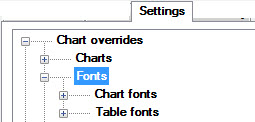
System administrators can follow this path on the Configurations tab of the System Administration module to set default:
Configurations | (configuration name) | Charts defaults | Shared (DMS and SPC) | Fonts
Change the font type, size, and color for labels and titles on charts. The Color and font options for each of the label and title options are the same.
In following example, the color of the fonts for the Title 1, Title 2, and Title 3 options have been changed from black to other colors.
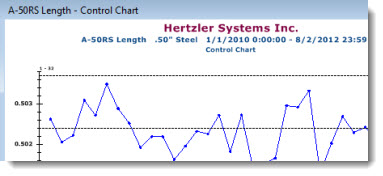
To change the font color for a label or title:
Double-click Color = .
The Color dialog opens (Fig. A below).
Fig. A
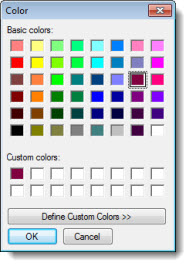 Fig.
B
Fig.
B 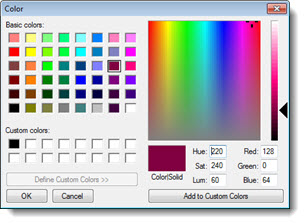
To change the Font, Font style, or font Size:
Double-click Font =. The Font dialog opens.
Click OK after making selections.
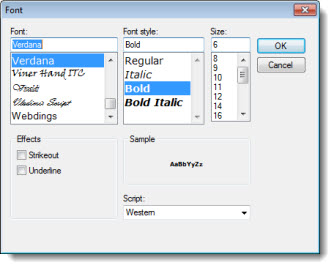
Set the background colors for tables, and the font types, sizes, and colors used.
The Data Table option has been expanded in this example to display the Alternate row color, Back color, Font, and fore color options. Those options are the same for each of the table types.
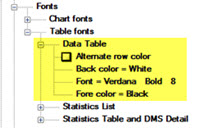
In this example, the font for the data has been sized larger and changed from black, and the background color has been changed from white:
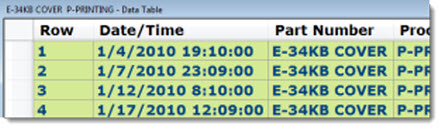
Select the Alternate row color checkbox for the Data Table, Statistics List, Statistics Table, and DMS Detail table types to have alternate colors on odd and even rows. For details, see Select specific colors for odd and even rows.
This setting does not apply to the Monitor Table.
Change the background color of the table.
This setting is not used when the checkbox for the Alternate row color setting is selected.
This setting does not apply to the Monitor Table.
Change the Font, Font style, or font Size for the table.
Choose the font color for the table.
Please note that your Fore color setting may be overridden on rows or cells where real-time failure colors on the table would make that text illegible.