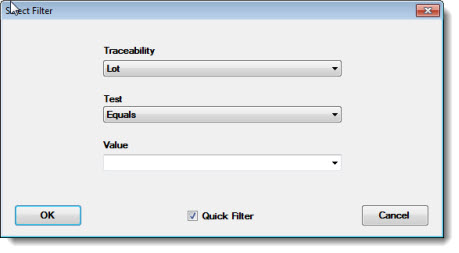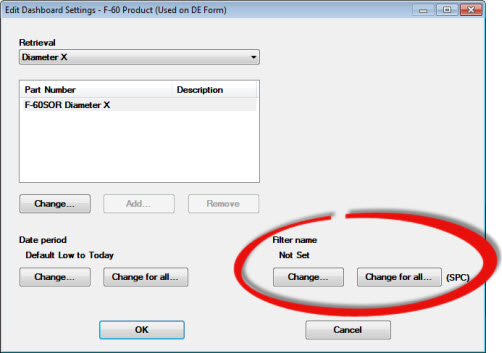
When opening a Dashboard, you can temporarily select a different filter for retrievals associated with that dashboard.
This task is accomplished using the Edit Dashboard Settings dialog box.
See Accessing the Edit Dashboard Settings dialog box for information about accessing this dialog box.
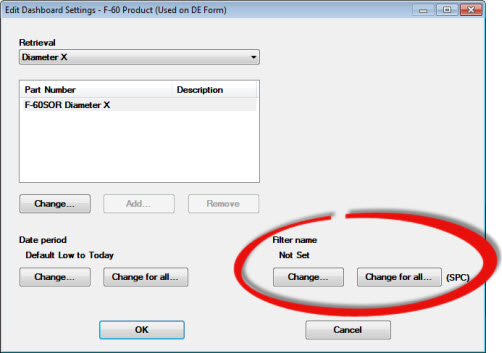
For information about using the Edit Dashboard Settings dialog box, see Changing Dashboard Settings
Follow these steps to temporarily change the filter used for a dashboard control retrieval or all of the retrievals on the dashboard window that are of the same data type (SPC or DMS).

If a filter is set for that retrieval, it will display under Filter name. In the following example, the filter is Not Set. Next to the Change for all... button, (SPC) or (DMS) displays to indicate the data type of the selected retrieval.
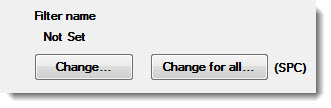
To set the filter for only that dashboard control retrieval:
Click Change... ,
-or-
To set a filter for all dashboard controls on that dashboard window that are of the same data type (SPC or DMS):
Click Change for all...
The Select Filters dialog box opens.
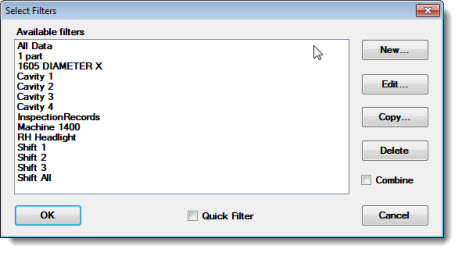
To select a filter in the list:
You can apply multiple filters to the same data using the Combine filters feature on the Select Filters dialog box. If you usually work with several filter combinations, this helps limit the number of filters you need to create and keeps your list of saved filters short.
To set a quick filter:
The Select Filter dialog box displays options for quick filters. Set the quick filter, and then click OK.
For information about working with quick filters, see Using Quick Filters.