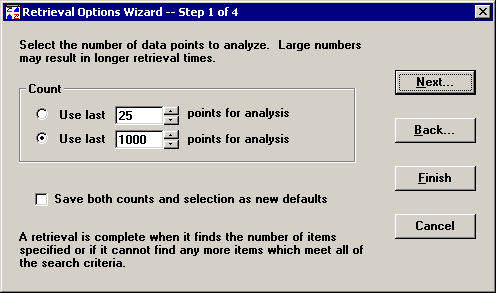
Step 1 of the Retrieval Options Wizard allows you to set the maximum number of data subgroups to analyze for each part number or Short Run process specification you selected on Chart Wizard Step 1.
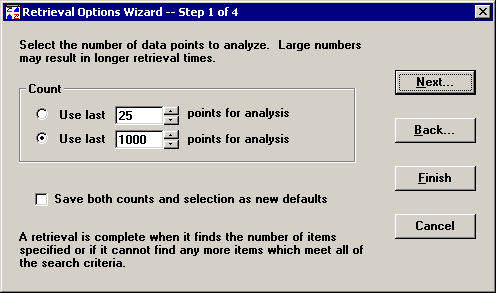
If you have a known quantity of data points you want to analyze, select the first Count option.
If you need to set an upper limit for the number of data points to be analyzed, select the second Count option. For example, if you will analyze last month’s data, you may need to limit the number of data points on the chart to prevent it from becoming excessively large and slow.
To change either number, you can click the arrow buttons to increase or decrease the value, or you can click on the box itself and enter a different number.
You can choose only one of the two options for your current retrieval, but you can save both settings as the new default. To do so, select the Save both counts and selection as new default check box.
If you selected Analysis Mode 2 on Chart Wizard Step 1, one more option is available:
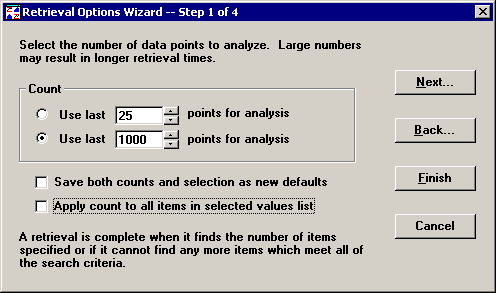
To apply the selected count to all part numbers or Short Run process specifications that you selected on Chart Wizard Step 1, select the Apply count to all items in selected values list check box.
To apply the selected count only to the values you selected on Chart Wizard Step 3 for retrieval and statistical options, clear the Apply count to all items in selected values list check box.
After setting the options on this step, you have several options:
To keep your changes and return to Chart Wizard Step 3, click Back or Finish.
To undo your changes and return to Chart Wizard Step 3, click Cancel.
To select a date range, filter, measurement conversion, or advanced retrieval options, click Next to move to Retrieval Options Wizard Step 2.