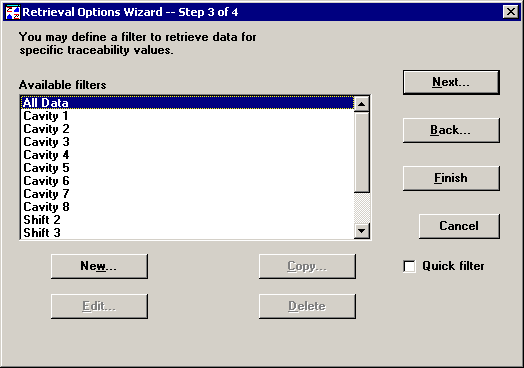
Step 3 of the Retrieval Options Wizard allows you to filter the data for traceability, corrective action, bypass, date/time, or part number values. This allows you to analyze only the data points that meet the criteria of your filter.
You can also use filters to sort data in order by a value other than the date/time stamp.
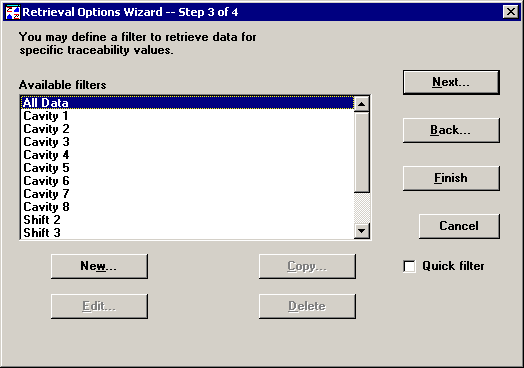
You can use one of two methods to filter your data:
For a very simple traceability filter, use a Quick filter.
This type of filter is very easy to set up and to change as desired. However, it cannot be used to filter for multiple values or for any fields other than traceability. Also, it cannot be saved for re-use.
For instructions, see Using Quick Filters.
For more complex filters, or for filters to be saved for re-use, use a standard filter. These are shown in the Available filters list.
For instructions, see Working with Filters.
To turn off all filters, clear the Quick filter check box and select All Data from the Available filters list.
If you selected Analysis Mode 2 on Chart Wizard Step 1, one more option is available:
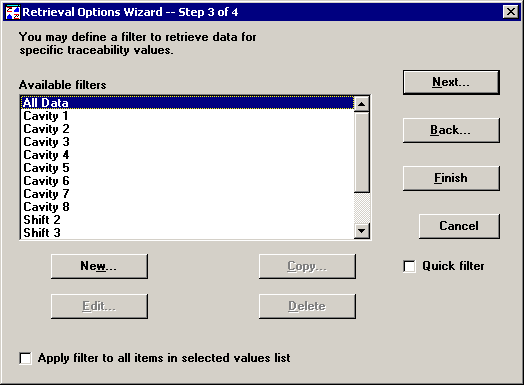
To apply the selected filter to all part numbers or Short Run process specifications that you selected on Chart Wizard Step 1, select the Apply filter to all items in selected values list check box.
To apply the selected filter only to the values you selected on Chart Wizard Step 3 for retrieval and statistical options, clear the Apply filter to all items in selected values list check box.
After setting the options on this step, you have several options:
To keep your changes and return to Retrieval Options Wizard Step 2, click Back.
To undo your changes and return to Chart Wizard Step 3, click Cancel.
To select a measurement conversion or advanced retrieval options, click Next to move to Retrieval Options Wizard Step 4.
To keep your changes and return to Chart Wizard Step 3, click Finish.