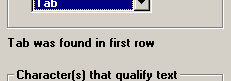
Based on the data you copied to the Clipboard, GainSeeker attempts to automatically determine where columns are divided and how text values are formatted. If this is not correct, you can configure these settings to match your data.
Characters that separate fields
Data copied from many data files and tables will use special characters – most commonly tabs, commas or spaces – to mark where one column ends and the next begins. For example, data copied from a spreadsheet in Microsoft Excel uses tab characters to separate columns.
If columns have been incorrectly divided, select the correct value for Character(s) that separate fields.
If it is difficult to distinguish whether white space in the Data from clipboard box comes from spaces or tabs, a note on the right-hand side of the screen indicates whether tab characters were detected in the first row of data.
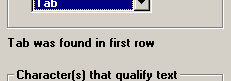
Characters that qualify text
Also, some files and tables will use characters such as quotation marks (") to mark text fields, while numeric fields simply contain a numeric value.
If text values appear incorrectly formatted, select the correct value for Character(s) that qualify text.
If no special characters are used to distinguish text fields from numeric fields, select None.
More: