Use the SPC Charts and Reports module to generate a data table of the individuals data.
Right-click on the data table, point to Send To and then click Clipboard.
Click the File menu, point to External Data and then click Clipboard.
If the Data from clipboard contains a Part Number column, right-click on that column and then click Clear Column Type.
This will allow you to analyze this data under a new standard with a different subgroup size.
In the Part Number used if no column defined box, type a name for a new standard to use for the subgroup analysis.
In the Rows used to define one subgroup box, enter the new subgroup size you want to use.
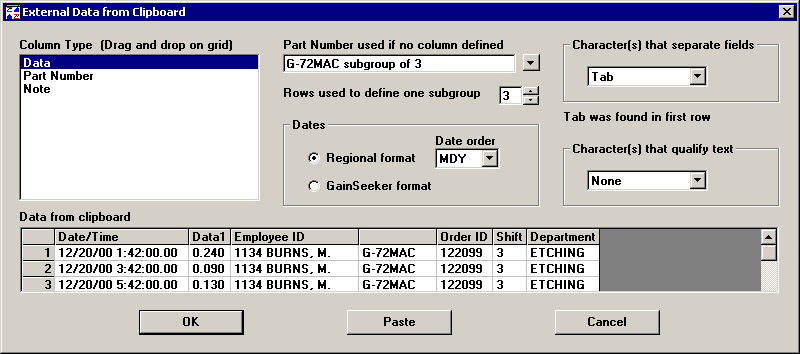
Click OK.
When prompted to enter additional information for the new standard, click OK.
The new chart will display the data using the new subgroup size.