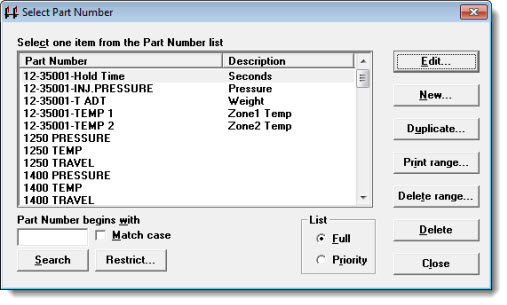
This topic provides information about finding and selecting SPC standards using the Select Part Number dialog.
Access the Select Part Number dialog from the:
GainSeeker Charts module
SPC Data Entry module
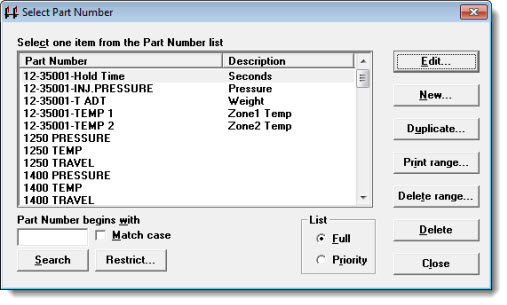
Navigate to the Standards setting on the Configurations tab following this path:
Configurations | (configuration name) | Lists, Standards, and Tables | SPC | Standards
Right-click the Standards setting to open the Select Part Number dialog.
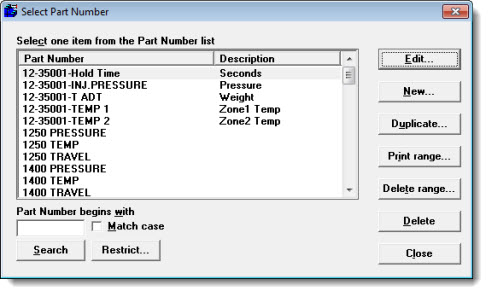
To: |
Do this: |
Scroll through the list of standards |
|
Change the sort order of the list of standards |
Click the Part Number or Description buttons at the top of the list |
A quick way to find a part number in a long list is to use the Search button.
Type the first few characters of the standard name in the Part Number begins with text box. You can only search the items in the Part Number column, not the Description column.
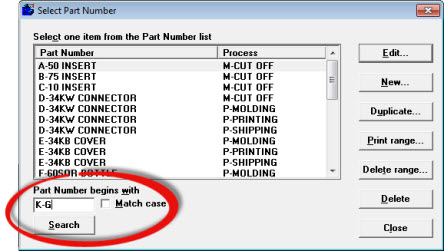
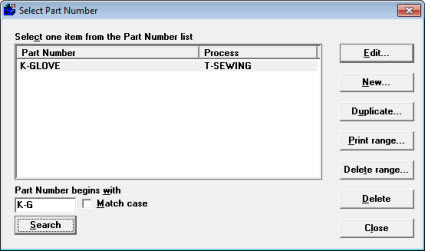
To restore the full list of standards after you perform a search, delete any characters you entered in the Part Number begins with text box and then click Search.
To narrow your search by uppercase or lowercase letters, select the Match case checkbox before clicking Search. This is only applicable to databases, tables, or columns on which the Collation is set as case-sensitive.
To search for standards that contain specific alphanumeric characters, but that do not necessarily begin with those characters, use the % wildcard character.
For example, to find all the standards that contain 34, enter %34 in the Part Number begins with text box. To find all standards that begin with D and that contain Length, enter D%Length in the Part Number begins with text box.
For example, to find standards:
D-34KW X-dimension, D-34KW Y-dimension, and D-34KW Z-dimension, enter D-34KW _-dimension in the Part Number begins with text box.
You can narrow the list of standards to those with data meeting a specific date range and/or filter criteria. For example, you may need to find only the part numbers that are in production this week, or those that can be traced to a particular work shift.
To reduce the list of SPC standards according to values in the data, click the Restrict button.
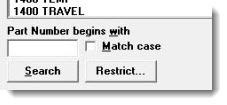
The Restrict
List dialog opens. Use it to define a date period and/or filter
for which to check for the presence of data for each standard. Click the
button ![]() for each option to open
the Date Period or Select
Filter dialog.
for each option to open
the Date Period or Select
Filter dialog.
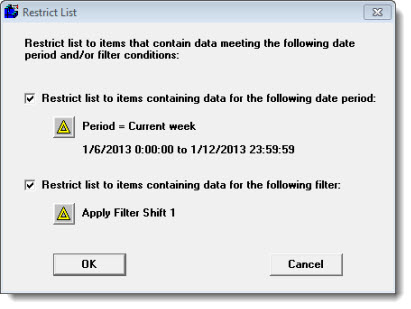
For more information, see Setting the filter or Setting the Date period
 If
you use a filter to narrow the list of standards, some characteristics
of the filter can greatly affect the speed of the search for standards
that meet your criteria:
If
you use a filter to narrow the list of standards, some characteristics
of the filter can greatly affect the speed of the search for standards
that meet your criteria:
When filtering on traceability field seven or greater, try to avoid the Doesn't equal and Doesn't contain tests if possible. These tests are processed more slowly than any of the others.
A filter that combines testing for values in traceability field seven or greater with testing for values in the other fields (traceability fields one to six, Part Number, date/time stamp, corrective action, or bypass) will be processed more slowly than a filter that tests for only one of these two categories.
After you define a date period and/or filter, select one or both Restrict list to items containing... checkboxes and click OK, a narrowed list of standards is displayed. Additionally, the date period and/or filter for the retrieval is automatically set to match your restrict options.
If you have established user priority lists, click Priority to view the list.

If the standard you are searching for is not in the priority list, to switch to the full list of standards for further searching, click Full.
To: |
Do this: |
Select several standards listed in sequence |
Use one of these methods:
- or -
|
Select several standards not listed in succession |
|
Select all the standards in the list |
Click the Select all button. (This button is not available in all parts of GainSeeker.) |
If you have rights, you can use the Standard Utility in the GainSeeker Utility module to import, export, or duplicate DMS standards or SPC standards or process specs you specify. You can also copy standards or process specs to another configuration using this utility.