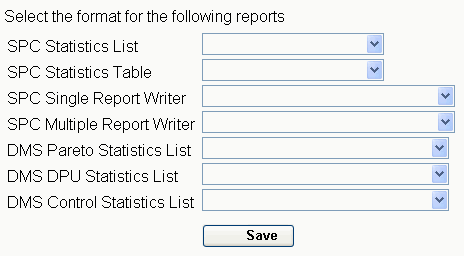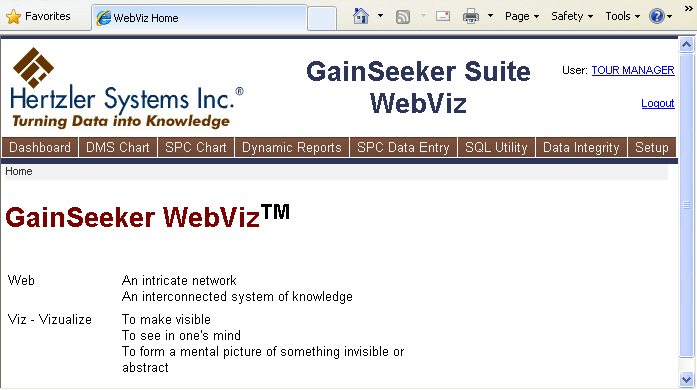Configuring and customizing WebViz
Select formats for Statistics lists/tables and Report Writer
Before you deploy GainSeeker WebViz to users, you should configure which report formats will be used when a WebViz user requests a Statistics List, Statistics Table or Report Writer for one or more standards or processes.
This step is necessary because WebViz users cannot choose from a list of report formats (as they can in the SPC or DMS Charts and Reports modules).
|
 Note: The report format names you select will be applied to all GainSeeker configurations. Note: The report format names you select will be applied to all GainSeeker configurations.
If you have configured GainSeeker with more than one set of database tables, you will want to have report formats with the same name in each set of database tables (even if the contents of those report formats are configured differently). One easy way to do this is to create a set of report formats in one configuration and then use the Transfer Utility to import those report formats into the tables for other configurations.
|
-
Log in to WebViz as a user that is assigned to a role with Module Access to Administration – Full Access, Login Password, Level 1 Password or Level 2 Password.
-
In WebViz, click the Setup tab.
-
Choose a format for each of the chart types listed, and then click Save.
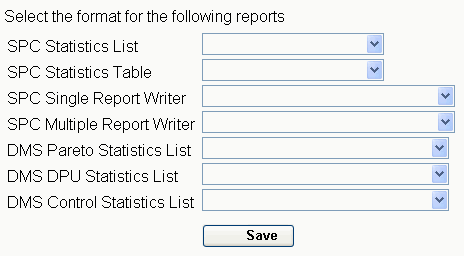
Give users access to lists of standards, desktops and dashboards
Before you deploy GainSeeker WebViz to users, you should set up one or more GainSeeker login names so that they will have access to lists of standards, desktops and/or dashboards in WebViz.
By default, GainSeeker users do not have WebViz access to lists of standards, desktops or dashboards (unless you duplicated a User that already had access to these items). A user who logs in to WebViz without access to these lists cannot view dashboards, view SPC or DMS charts, view any type of desktop, or enter SPC data.
To create GainSeeker login names that will have WebViz access to these lists, or to grant these rights to existing users, see Changing the settings for a User.
Change configuration settings for WebViz (optional)
In each configuration, you can set several options for how traceability fields are handled during SPC data entry in WebViz. For details, see WebViz configuration settings.
Change system-wide settings for WebViz (optional)
A few of the System-wide settings for WebViz allow you to add HTML attributes to the web pages created when a WebViz user requests an SPC or DMS chart or desktop, and others allow you to configure default settings for several WebViz components.
Also, the system-wide settings for Chart picture size will be applied to the SPC charts, DMS charts and SPC Data Entry charts that WebViz users request. The exception to this is when a WebViz user with a very small screen (height or width less than 480 pixels) requests one of these charts; in this case, the system-wide settings for Chart picture size will be ignored and the WebViz user's screen size will be used to determine the size of the chart that will be generated.
Customize items on the web server or intranet server (optional)
If desired, there are a number of options that you can set or change on the web server or intranet server where GainSeeker WebViz is installed.
Cms.ini settings and chart preferences
The Cms.ini settings and the chart preferences (fonts, colors, etc.) that you have saved as "default for this computer" on the web server or intranet server will be applied to the SPC charts, DMS charts, and SPC Data Entry charts that WebViz users request.
Replace the Hertzler Systems logo
To replace the Hertzler Systems logo (in the top left corner of each WebViz page) with a different image, save your image to the filename logo.gif and then copy your logo.gif file to the <local drive letter>:\inetpub\wwwroot\GainSeeker WebViz\Images\ folder on the web server or intranet server. When prompted to replace the existing logo.gif file in this folder, click Yes.
Change the "GainSeeker Suite WebViz" title
Use the following instructions to change the "GainSeeker Suite WebViz" title (at the top of each WebViz page):
-
Use Windows NotePad to open the file <local drive letter>:\inetpub\wwwroot\GainSeeker WebViz\web.config on the web server or intranet server.
-
In this file, find the following lines:
<appSettings>
<add key="MasterTitle" value="" />
</appSettings>
-
In the <add key line, use the value="" parameter to enter the text you want to display at the top of each page instead of "GainSeeker Suite WebViz".
For example, to display "Quality web portal" at the top of each page, you would edit this line to contain value="Quality web portal" .
Change the contents of the WebViz Home page
After a user logs in to WebViz, the first page they see looks something like the following:
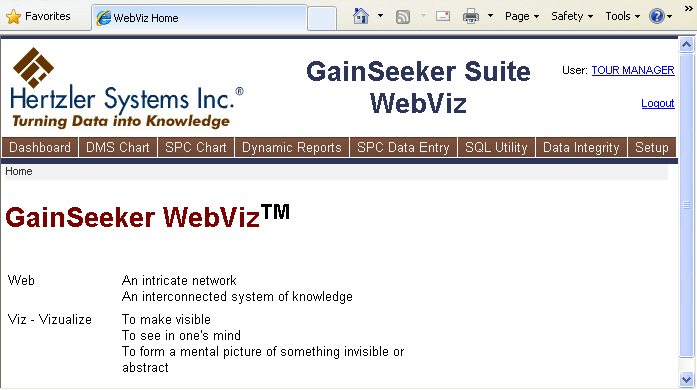
If you want to replace the lower portion of this screen (beneath "Home" in the picture above):
-
In the <local drive letter>:\inetpub\wwwroot\GainSeeker WebViz\ folder on the web server or intranet server, copy the defaulthome.htm file to a new file named home.htm file in the same folder.
-
Edit the home.htm file to include the content you want to display when a user first logs in to WebViz.
If GainSeeker WebViz does not find a home.htm file in this folder, it next tries to access the internet and retrieve the contents of www.hertzler.com/webvizhome.htm. And if it cannot access this page via the internet, then it uses the defaulthome.htm file in this folder.
Change the classes and/or styles in *.css and *.aspx files
To change the default styling for most of the text, tables and element spacing on WebViz pages, you can edit the *.css (cascading style sheet) files in the <local drive letter>:\inetpub\wwwroot\GainSeeker WebViz\ folder on the web server or intranet server.
-
The default.css file contains most of the styles and classes used by WebViz pages.
-
The screen.css, handheld.css and print.css files contain styles that are different if the WebViz user is viewing a page on the computer, viewing a page on a handheld device, or printing the page. Windows Internet Information Services (IIS) and the WebViz user's web browser will automatically detect and use the appropriate .css file.
-
For information on working with cascading style sheets, see http://www.w3schools.com/css/ .
Also, you can edit the *.aspx files in this folder to change the classes and/or add inline styles to elements of these pages.
If the user changes the font size in their browser, this will change the way that WebViz pages appear on their screen.
Change the text in *.aspx files
If desired, you may also edit the *.aspx files in the <local drive letter>:\inetpub\wwwroot\GainSeeker WebViz\ folder on the web server or intranet server to change the text that is displayed to WebViz users.
MINITAB charts not supported in WebViz
WebViz cannot be used to generate MINITAB charts. If a WebViz user attempts to generate a MINITAB chart or to retrieve a desktop containing a MINITAB chart, WebViz will display a web page with an error message.
![]() Note: The report format names you select will be applied to all GainSeeker configurations.
Note: The report format names you select will be applied to all GainSeeker configurations.