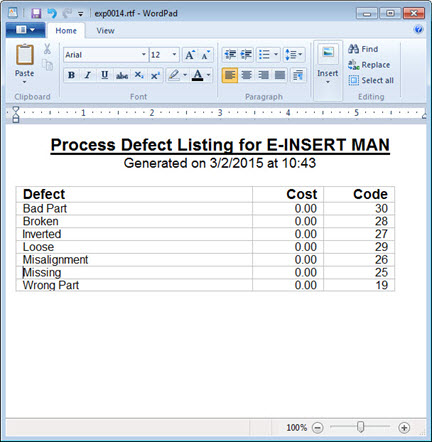
If you have rights, you can view a printable list of defects associated with a process or a list of all possible defects. This can be useful, for example, when you want to see what code or other information is associated with a specific defect (see Fig. 1 and 2). Displaying the list in a text editor, such as WordPad, is accomplished using the Send to... button on the Defects for ["process"] dialog (Fig. 3).
Fig. 1
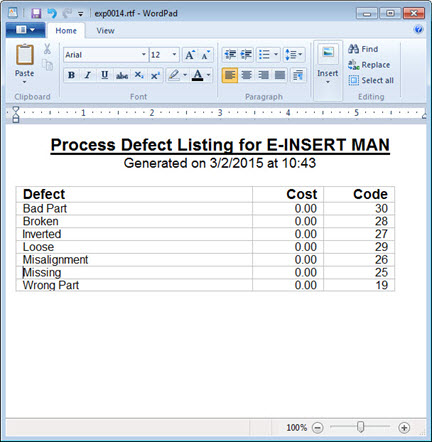
Fig. 2
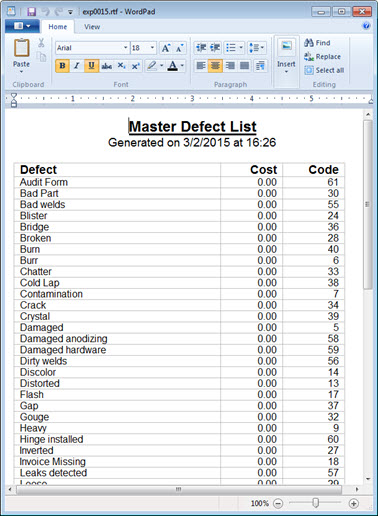
The master defect list is a listing of all defects that may occur for a process. The master defect list (labeled All Defects in Fig. 3) is located on the left side of the Defects for ["process"] dialog; any defects you have selected to associate with a specific process display in the Selected Defects list on the right side of the dialog. You can use the Send to... button to send the master defects list or the defects for a process to the text editor.
Accessing and using the Defects for ["process] dialog
Fig. 3
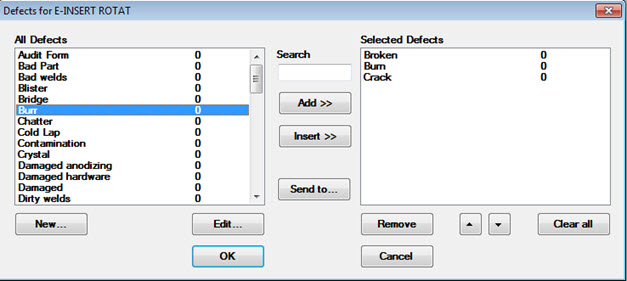
The Send to Options dialog displays.
Select the Master options button to view the master defect list, or
Select the Process options button to view the process defects list

The selected list displays in the text editor that opens (Fig. 1 or Fig. 2).
Note: If you add defects to the Selected Defects list and you do not first click OK to save them for that process, the new defects will still display in the list when you use the Send to... option.