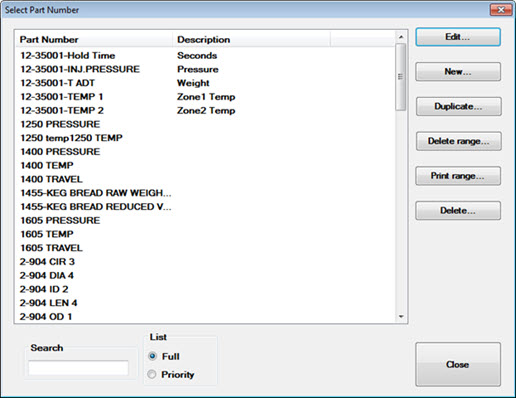Perform various actions for standards, including: Import, export, delete, create or duplicate SPC or DMS standards or SPC Process Specs. You can also copy standards or process specs to another configuration.
|
Contents [Hide] |
The Standard Utility is accessible from the Standard Utility button on the GainSeeker Utility module:
![]()
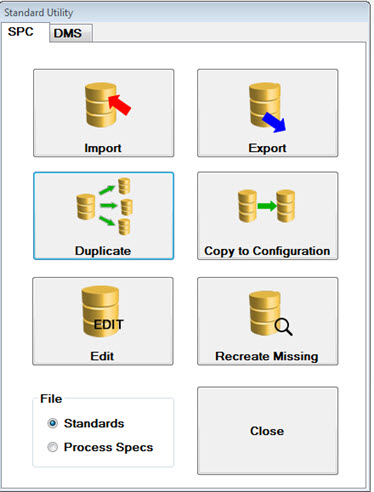
See Format of *.std import and export files
Select whether you want to import SPC or DMS data. The SPC options tab displays by default when the function opens, or you can click the DMS tab.
If you want to import SPC Process Specs, click the Process Specs option button. Standards is the default setting.
Click the Import button to open the Import Standards dialog.
In the Action for duplicate standards field, choose how GainSeeker responds when standards or Short Run process specifications in the text file have the same name as an existing standard or process spec.
To have GainSeeker prompt you with Skip or Replace options each time a duplicate record is found during the import, choose Prompt for any duplicate standards found.
To keep the existing items in your database and skip importing any duplicate items from the text file, choose Skip all duplicate standards found.
To overwrite any existing items in your database with duplicate items from the text file, choose Replace all duplicate standards found.
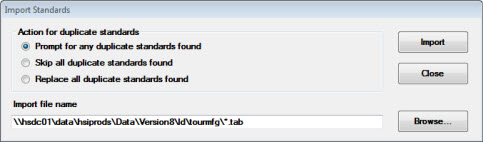
 Important: The import file you select must be a text file specially formatted for importing and exporting standards: .tab or .std. You can also import .std files exported by earlier GainSeeker versions that use a different format.
Important: The import file you select must be a text file specially formatted for importing and exporting standards: .tab or .std. You can also import .std files exported by earlier GainSeeker versions that use a different format.
If you type the import file name, you can also type the path of the folder where the import file exists. If you do not type the path, the import function will look for the file name you specify in the SPC Standards path for the current configuration.
Click Import. GainSeeker displays final counts of the standards that were imported and those that were skipped or replaced.
See Format of *.std import and export files
Select whether you want to export SPC or DMS data to a file. The SPC options tab displays by default on the Standard Utility or you can click the DMS tab.
If you want to export SPC Process Specs, click the Process Specs option button. Standards is the default setting.
Click the Export button to open the Pick Part Number dialog. Select individual standards you want to export or select a range of standards.
Save the standards as a file in the Save As dialog.
If your organization has numerous part numbers and you measure the same few characteristics of each, duplicating standards can save you time by duplicating a batch of standards. Then you only need to modify the few specifications that differentiate one part number from another.
To duplicate standards:
Select whether you want to duplicate SPC or DMS data to a file. The SPC options tab on the Standard Utility displays by default or you can click the DMS tab.
To export SPC Process Specs, click the Process Specs option button. Standards is the default setting.
Click Duplicate.
From the Pick Part Number dialog, select specific standards or a range of standards you want to duplicate.
The Change dialog opens. For information about using this dialog, see Duplicating one or more standards
 Tip: You can also export a file containing standards, open it in a text editor such as Microsoft Notepad, and edit the standards there.
Tip: You can also export a file containing standards, open it in a text editor such as Microsoft Notepad, and edit the standards there.
You can copy one or more standards from one configuration to another.
Select whether you want to import SPC or DMS data. The SPC options tab displays by default when the Standard Utility opens, or you can click the DMS tab.
To import SPC Process Specs, click the Process Specs option button. Standards is the default setting.
Click the Copy to Configuration button to open the Copy Standards dialog.
In the Action for duplicate standards field, choose how GainSeeker responds when standards or Short Run process specifications in the text file have the same name as an existing standard or process spec.
To have GainSeeker prompt you with Skip or Replace options each time a duplicate record is found during the import, choose Prompt for any duplicate standards found.
To keep the existing items in your database and skip importing any duplicate items from the text file, choose Skip all duplicate standards found.
To overwrite any existing items in your database with duplicate items from the text file, choose Replace all duplicate standards found.
In the Configuration to copy standards to: field, select a configuration to which you want to copy the standards.
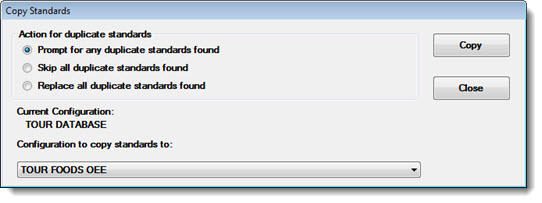
GainSeeker displays final counts of the standards that were copied and those that were skipped or replaced.
Use the Recreate Missing standards button to have GainSeeker search for part numbers that have data records, but for which no standard has been created.
GainSeeker displays any missing standards in the Available Part Number list of the Recreate Missing Standards dialog.
Add available part numbers that you want to recreate to the Selected Part Number list. Then, click OK.
The Standard Information dialog displays where you can create each standard. See Creating and editing standards for information about using the dialog.
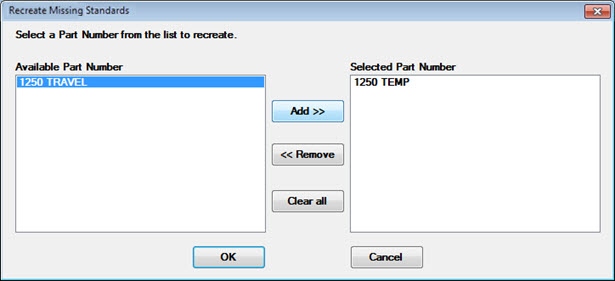
Use the Edit button to open the Select Part Number dialog. You can perform various actions for standards, including creating new standards, changing existing standard information, deleting standards, and printing standard information.
See Creating and editing standards for information about using this dialog.