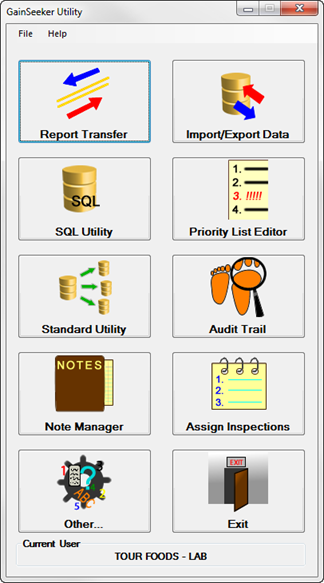
The GainSeeker Utility module is a collection of practical functions designed to help you easily maintain your GainSeeker system.
|
Contents [Hide] |
You can launch the GainSeeker Utility module from the LaunchPad module or the .Launch module.
You can also create a shortcut to launch any GainSeeker module from your desktop or Windows Start menu.
When you start the .Launch module, the LaunchPad module, or any individual GainSeeker module, you must log in to that module.
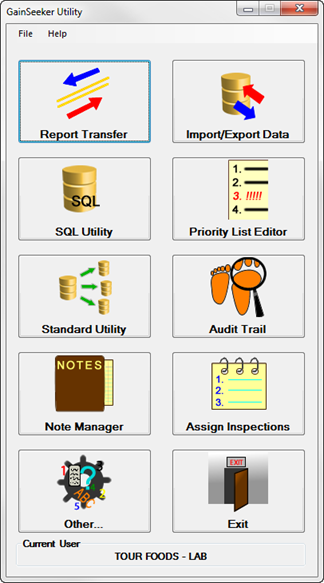
Function |
Purpose |
Import, export, and delete multiple GainSeeker items - including Chart Skins, Filters, and Reports. |
|
Import, export, and delete GainSeeker data records.
|
|
A powerful tool for updating fields in the GainSeeker database tables.
|
|
Manage priority lists for GainSeeker users. |
|
Import, export, or duplicate standards. You can also copy standards to another configuration. |
|
View and manage Audit Trail records - a log of changes to GainSeeker settings and data.
|
|
View, edit, and report on Notes entered by GainSeeker users.
|
|
Assign Inspections and Planned Inspections to users. |
|
Other (button) |
This button lets you launch other utilities:
|
This option on the File menu will archive (back up) the current version of all scripts used by the current configuration. |
|
This option on the File menu will export multiple GainSeeker items to a .zip file. |
The Programs option in the File menu on the GainSeeker Utility module can be used as an alternate method for opening any of the Utility functions, as shown in this example:
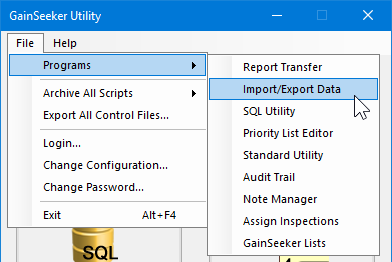
Programs
Point to Programs, then click the name of a GainSeeker Utility function in the sub-menu that displays to open that function.
Archive All Scripts
Archive (back up) the current version of all scripts used by the current configuration. For details, see Archive All Scripts.
Export All Control Files
Export multiple GainSeeker items to a .zip file. For details, see Export All Control Files.
Login...
Log in as a different user or group name without exiting the GainSeeker Utility module. View details about who is logged into GainSeeker at any given time and the number of licenses in use.
Change Configuration...
Change to a different GainSeeker configuration but keep the permissions (role) of the current user or group name.
Change Password...
Exit
Exits the GainSeeker Utility module
The Help menu contains the following options:
Contents
Launches the GainSeeker Online User Guide.
For more information, see Finding Information in the Online User Guide.
Technical Support
Provides a link to the Hertzler Systems web page for Support on GainSeeker products.
Software Training
Provides a link to open the Hertzler Systems web page for Training on GainSeeker products.
Platform Library
Provides a link to open the Hertzler Systems web page for the GainSeeker Platform Library - an online collection of ideas, best practices, tools, and downloadable starter kits.
For the SPC Data Entry module and for legacy GainSeeker modules such as SPC Charts and Reports, DMS Charts and Reports, and Enterprise Dashboard, this menu option is not available.
About
Displays your program serial number, version number, and other information.
For the SPC Data Entry module and for legacy GainSeeker modules such as SPC Charts and Reports, DMS Charts and Reports, and Enterprise Dashboard, clicking the User status button displays additional technical information on your GainSeeker user or group name and configuration . For details, see User or Group Status.