
The Report Transfer function of the GainSeeker Utility module lets you manage multiple GainSeeker items ("reports") such as chart skins, filters, columns selected for tables, statistics lists, inspections, and many more. You can use this to:
Export a report to a file
Import a report from a file
Delete a report
The Report Transfer Utility is accessed from the Report Transfer button on the GainSeeker Utility module:

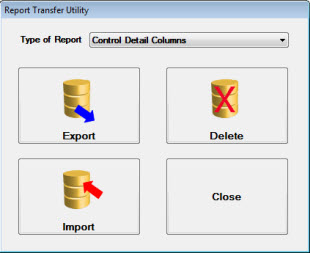
Select a Type of Report on the Report Transfer Utility window. Then, click Export or Delete.
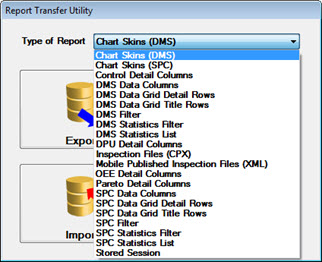
Select one or more reports that you want to export or delete.
When exporting a Filter (DMS or SPC), Statistics Filter (DMS or SPC),
Statistics List (DMS or SPC), or Stored Session, you can only
choose one report. For any other report type, you can choose multiple
reports to export at the same time.
When deleting reports, you can choose multiple reports to delete at
the same time.
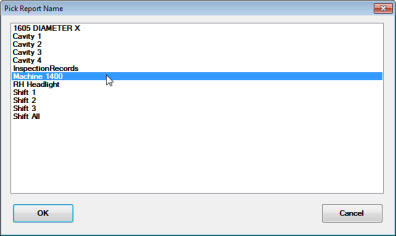
If you chose to Export
a single report, GainSeeker will prompt you to choose a file name
and location for the exported report. Best practice is to retain the
original filename extension type (.vf,
.dev, for example) when you
save the file.
If you chose to Export multiple
reports, GainSeeker will prompt you to choose a location for the exported
reports. GainSeeker will apply default filenames to the exported reports
in this location.
If you chose to Delete one
or more reports, GainSeeker will prompt you to confirm the deletion.
Select a Type of Report on the Report Transfer Utility window. Then, click Import.
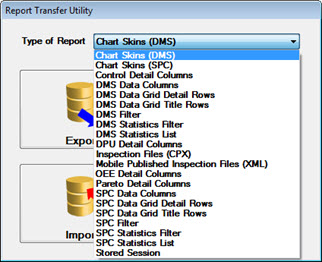
Select one or more report files that you want to import.
For some report types - Filter (DMS or SPC), Statistics Filter (DMS
or SPC), Statistics List (DMS or SPC), and Stored Session - you
can only select one report.
If you selected one report, GainSeeker will prompt you to name
the report (as it will appear within GainSeeker). You can either select
an existing report name (to overwrite it) or enter a new name. GainSeeker
will back up any report before overwriting it.
If you selected multiple reports, GainSeeker will automatically apply
the report names that were used to export those reports and you will
not be prompted to enter a different name. GainSeeker will back up
any report before overwriting it.