
Two types of Note buttons may display on a sub-inspection:
a Note button that applies to all the tests on the sub-inspection
a Note button that applies to a specific test
|
Contents [Hide] |
The Note button at the bottom of the sub-inspection allows the inspector to enter notes that are stored with all the tests on the sub-inspection.

When this Note button is clicked, the Enter Note window is used to enter notes for the sub-inspection.
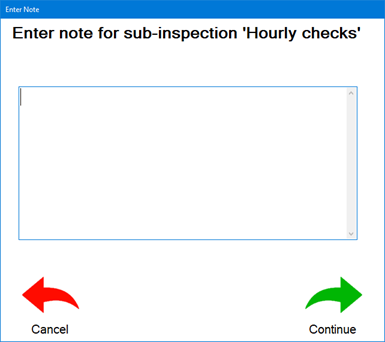
The Note button for a test allows the inspector to enter notes and corrective action information that is stored with only that test. It can also display all of the underlying data and traceability values that will be stored for that test.
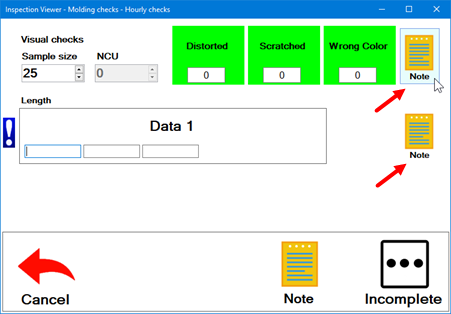
When the inspector clicks this test-specific Note button, the Enter Note window is used to enter notes and corrective action information for only that test.
|
|
|
Individual Note for a test that stores DMS data |
|
|
|
|
Individual Note for a test that stores SPC data |
|
You can also click the  button
in the upper right corner to view any data and/or traceability values
already set for that test. (These values can be set by any combination
of: tests on the current sub-inspection; tests on a previously submitted
sub-inspection; inspection settings; and/or Python scripts. These values
can change until the moment when this sub-inspection is Submitted.)
button
in the upper right corner to view any data and/or traceability values
already set for that test. (These values can be set by any combination
of: tests on the current sub-inspection; tests on a previously submitted
sub-inspection; inspection settings; and/or Python scripts. These values
can change until the moment when this sub-inspection is Submitted.)
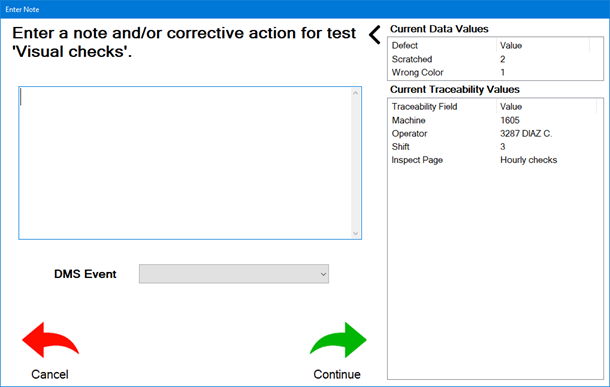
To hide the data and traceability values, click the  button.
button.
An inspector can be required to enter notes and/or corrective actions if a defect or real-time failure is present.
In the following example, the inspector is required to enter notes and/or corrective actions if the Pass/Fail test fails:
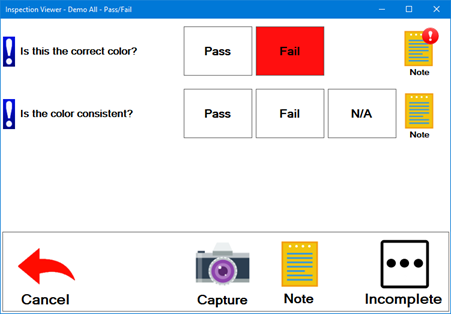
The blue exclamation symbol at the left side of the test indicates that the sub-inspection cannot be submitted until some action is taken on this test. You can click this symbol to see what action is needed.
In the example above:
The first test failed and requires notes and/or corrective actions to be entered. (The red exclamation symbol on the test's Note button also indicates that this action is needed.)
The second test must have a button selected (Pass, Fail, or N/A) before the sub-inspection can be submitted.
The ForceNote sub-inspection property determines whether the inspector is required to enter notes and/or corrective actions for tests when a defect or real-time failure is present.
The NoteVisible sub-inspection property determines whether the Notes button displays at the bottom the sub-inspection page.
The ShowIndividualNote sub-inspection property determines whether Notes for individual tests display on the sub-inspection page.