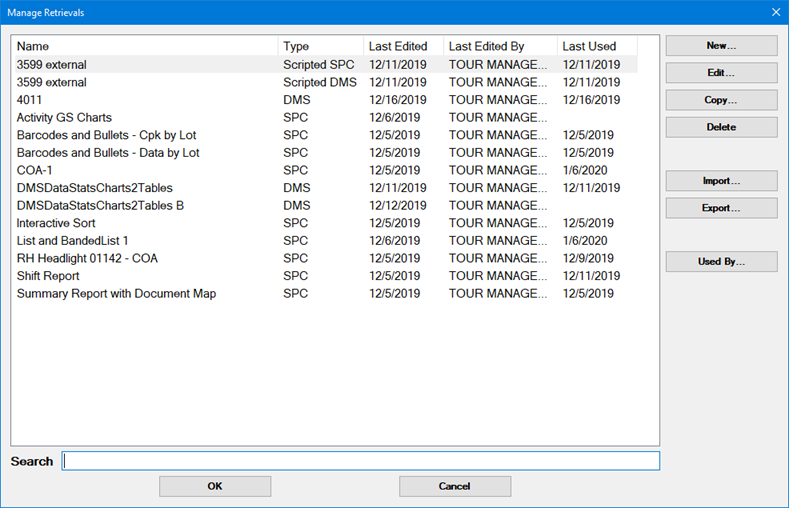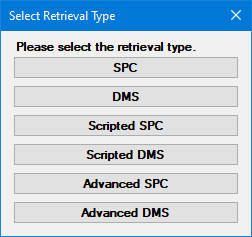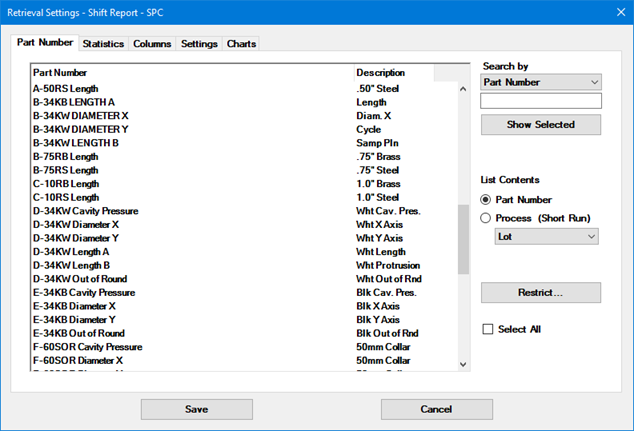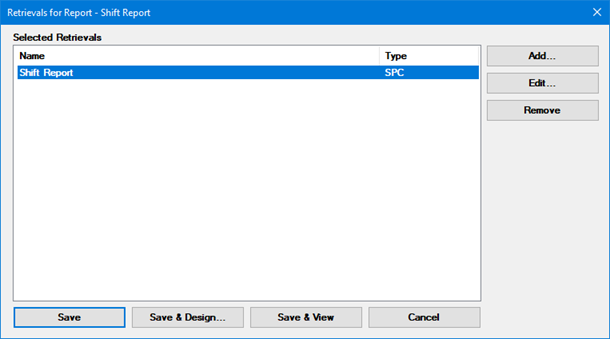Work with Retrievals in Dynamic Reports 2
What is a Retrieval?
A retrieval
is a collection of settings that define what data is retrieved, set statistical
options, and identify what raw data and statistics should be provided
to the report.
One report can contain one retrieval or several
retrievals, depending on your needs.
Dynamic Reports 2 uses six types of retrievals.
The greatest difference between the retrieval types is the method of retrieving
data to analyze on the report.
| Retrieval
type |
Data retrieval method |
SPC
Retrieval
DMS Retrieval |
Select the SPC or DMS data to retrieve
from the GainSeeker database |
Scripted
SPC Retrieval
Scripted DMS Retrieval |
Use a custom Python script to read
data from virtually any source |
Advanced
SPC Retrieval
Advanced DMS Retrieval |
Use a custom SQL query to read data
from the GainSeeker database
 It is recommended that any new SQL query-based
retrievals be developed as Scripted retrievals, and that Advanced
retrievals only be used to maintain imported Legacy reports.. It is recommended that any new SQL query-based
retrievals be developed as Scripted retrievals, and that Advanced
retrievals only be used to maintain imported Legacy reports..
|
Getting started with Retrievals
To begin working with Retrievals, you can
use one of the following methods:
When you create a new dynamic
report and the Retrievals
for Report window is displayed, click Add
to add at least one retrieval. This will let you select a retrieval
for the new report.
From the main window
in Dynamic Reports 2, select a report, click the Edit
Retrievals button (or click the File
menu and select Edit Retrievals)
to display the Retrievals for
Report window. Then click Add
to add a retrieval.
From the main window
in Dynamic Reports 2, click the File
menu and select Manage Retrievals.
From the Design Report window,
click the File menu and
select Save & Edit Retrievals.
From the report viewer
window, click the File
menu and select Edit Retrievals.
This will display the Manage
Retrievals window.
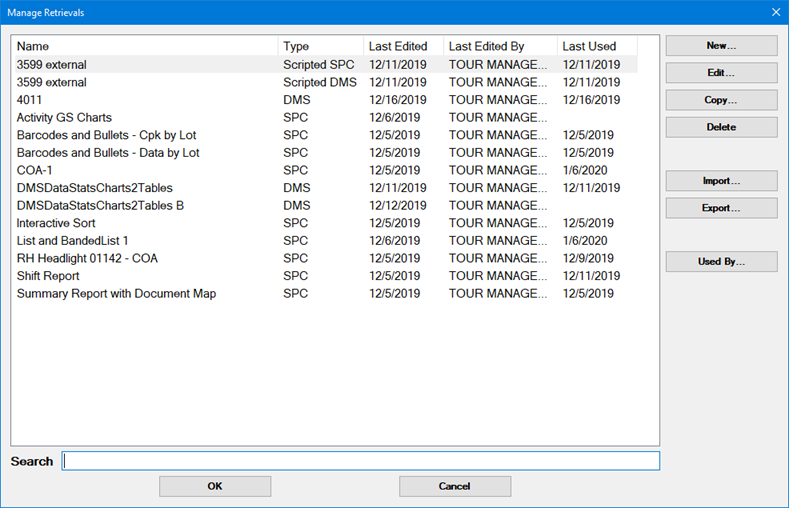
All six retrieval types are listed here,
and the Type column displays the
retrieval type for each one.
You can use this window to create,
copy, edit, export, or import
a retrieval.
To list any reports that already use a retrieval.
select that retrieval and then click the Used
By button
Creating or Editing a Retrieval
You will use the Manage
Retrievals window (above) to create or edit a retrieval.
To create a new retrieval:
Click New.
When prompted, select
the type of retrieval you want
to create:
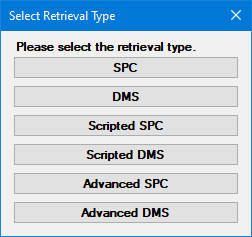
When prompted, enter a name for the new retrieval.
The Retrieval Settings
window (below) will be automatically opened.
To copy an existing retrieval:
Select an existing retrieval and then click Copy.
When prompted, enter a name for the new retrieval.
This adds the new retrieval to the list.
With the new retrieval selected, click Edit.
This opens the Retrieval Settings
window (below).
To edit an existing retrieval, select
an existing retrieval and then click Edit.
This opens the Retrieval Settings
window (below).
 Be careful when editing an existing retrieval
that may be used by multiple dynamic reports. Before editing,
click the Used By button
on the Manage Retrievals window
for a list of reports that already use this retrieval. If other
reports use this retrieval, you may wish to make a copy of the
existing retrieval and edit that copy instead (and assign it to
your report).
Be careful when editing an existing retrieval
that may be used by multiple dynamic reports. Before editing,
click the Used By button
on the Manage Retrievals window
for a list of reports that already use this retrieval. If other
reports use this retrieval, you may wish to make a copy of the
existing retrieval and edit that copy instead (and assign it to
your report).
Settings for a Retrieval
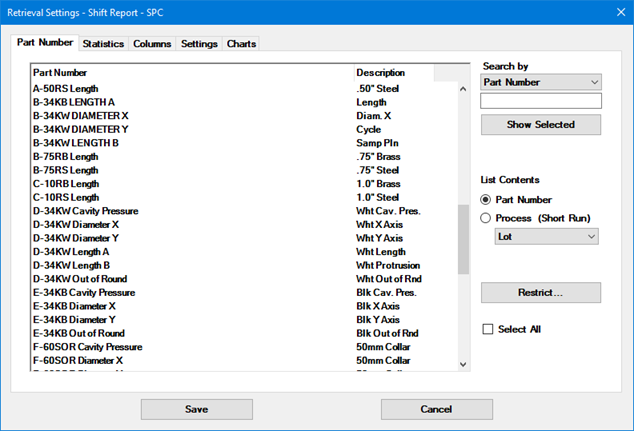
The tabs shown on the Retrieval
Settings window will vary based on the type
of retrieval you are creating or editing:
Retrieval
type |
tabs on Retrieval Settings window |
SPC
Retrieval
DMS Retrieval |
Part
Number, Statistics, Columns, Settings,
Charts |
Scripted
SPC Retrieval
Scripted DMS Retrieval |
Script,
Statistics, Columns,
Settings, Charts,
Preview |
Advanced
SPC Retrieval
Advanced DMS Retrieval |
SQL,
Statistics, Preview |
Selecting the Retrievals and Saving
Changes
There are two ways to begin selecting the
Retrievals for a report:
When you create a new dynamic
report, the Retrievals for
Report window is displayed.
From the main window
in Dynamic Reports 2, select a report, click the Edit
Retrievals button (or click the File
menu and select Edit Retrievals)
to display the Retrievals for
Report window.
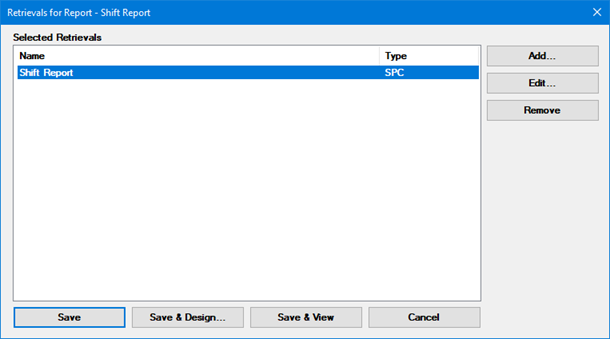
On the Retrievals
for Report window, you can:
Click Add to add
another retrieval to the report.
You can add multiple retrievals, using any mix of retrieval
types or all of the same type.
Select any retrieval already added to the report, and then
click Edit to edit the
settings for the retrieval.
 Be careful when editing an existing retrieval
that may be used by multiple dynamic reports. Before editing,
click the Used By button
on the Manage Retrievals window
for a list of reports that already use this retrieval. If other
reports use this retrieval, you may wish to make a copy of the
existing retrieval and edit that copy instead (and assign it to
your report).
Be careful when editing an existing retrieval
that may be used by multiple dynamic reports. Before editing,
click the Used By button
on the Manage Retrievals window
for a list of reports that already use this retrieval. If other
reports use this retrieval, you may wish to make a copy of the
existing retrieval and edit that copy instead (and assign it to
your report).
Select any retrieval already added to the report, and then
click Remove to remove
it from the retrieval.
Click Save to save
your changes to retrieval selection for this report and close
this window.
Click Save & Design
to save your changes to retrieval selection for this report and
then open the report Design.
Click Save & View
to save your changes to retrieval selection for this report and
then view the report.
 It is recommended that any new SQL query-based
retrievals be developed as Scripted retrievals, and that Advanced
retrievals only be used to maintain imported Legacy reports..
It is recommended that any new SQL query-based
retrievals be developed as Scripted retrievals, and that Advanced
retrievals only be used to maintain imported Legacy reports..