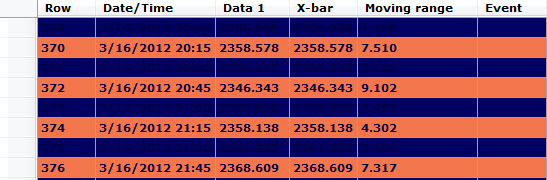
Fig. 1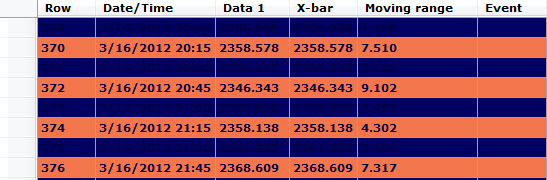
You can designate the background colors for alternate rows on a:
Data table (See Fig. 1 above)
Statistics Table and DMS Detail table
Statistics List
Data Grid Header for a chart
This can be used to stylize tables and lists and to distinguish odd and even rows in a table, grid, or list.
Enable this feature by selecting the checkbox for the Alternate row color preceding the table or list type. Then, select specific colors for odd and even rows
Follow this path on the Settings tab for a chart to temporarily override the default setting (Fig. 2):
Chart Overrides | Fonts| Table fonts | Data Table [or Statistics List, or Statistics Table and DMS Detail] | Alternate Row color
System administrators can follow this path on the Configurations tab of the GainSeeker System Administration module to change the change a default setting for Alternate row colors:
Configurations | (Configuration name) | Chart defaults | Shared (DMS and SPC) | Fonts | Table fonts | Data Table [or Statistics List, or Statistics Table and DMS Detail] |Alternate Row Colors
 You
must select the checkbox preceding the Alternate
row colors setting to enable alternate row colors on a grid, table,
or a list. How your rows display on a table, grid, or list partly depends
on the values you set for these two settings:
You
must select the checkbox preceding the Alternate
row colors setting to enable alternate row colors on a grid, table,
or a list. How your rows display on a table, grid, or list partly depends
on the values you set for these two settings:
Background color for even rows (Data grid, data table, statistics list, and statistics table) = [color]
Background color for odd rows (Data grid, data table, statistics list, and statistics stable) = [color]
Also see important Note below
These settings that temporarily override the default settings in the System Administration module are located on the Settings tab for a chart following this path:
Chart overrides | charts | Colors and Patterns | Background color for even rows . . . [or Background color odd rows...]
System administrators can set defaults for these settings in the System Administration module following this path:
Configurations | (Configuration name) | Chart defaults | shared (DMS and SPC) | Colors and Patterns | Background color for even rows . . . [or Background color odd rows...]
When you change the background color of alternating rows (or all rows), you may need to adjust the color of your font if it displays too dark or too light against the new background color. Use the Fore color = setting to select a new color (Fig. 3). You can also change the font type and font size if you want using the Font = setting. These settings are located below the Alternate rows colors setting (See Fig. 3).
The Alternate row colors does not use the Back color = setting located directly below it (See Fig. 3 above) to determine the background color for alternating rows. Instead, the Back color = [color] setting allows you to set a background color for all rows in a data table, grid, or list when the Alternate row colors setting is not selected (Fig. 4 below).
Fig. 4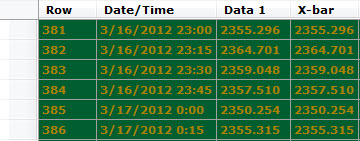
Chart Skins
If you plan to use the color scheme you've set for your table, grid,
or list again, you can save these settings as a Chart Skin that you
can apply as needed to any chart type.
Chart Skins included
with GainSeeker
GainSeeker includes four ready-to-use Chart Skins you can instantly
apply to charts.
Add an image to a chart background
Another background option for line and bar charts only is to add any
image you select to the chart.