 Note: Charts
settings and all other settings in the Chart
overrides node can be saved as a chart skin in the GainSeeker Charts
module. See Chart Skins for more information.
Note: Charts
settings and all other settings in the Chart
overrides node can be saved as a chart skin in the GainSeeker Charts
module. See Chart Skins for more information.Choose various display options for DMS charts in the GainSeeker Charts module.
|
Contents [Hide] |
 Note: Charts
settings and all other settings in the Chart
overrides node can be saved as a chart skin in the GainSeeker Charts
module. See Chart Skins for more information.
Note: Charts
settings and all other settings in the Chart
overrides node can be saved as a chart skin in the GainSeeker Charts
module. See Chart Skins for more information.
You can also assign default settings to charts in the System Administration module. See Chart Defaults settings
Navigate to the Charts node following this path on the Settings tab:
Chart overrides | Charts
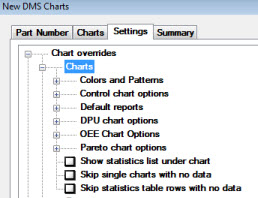
For help with using expandable tree structures like the one featured here, see Navigating Tree Structures
Set the colors or patterns for the many elements of a chart.
See Choosing Colors and Patterns for information about these settings.
Options for the DMS Control chart type only.
If you use the DMS cost analysis features to report a metric other than "cost" - such as weight, time, etc. - you can use these settings to make charts and reports reflect this other metric. (These settings do not apply to legacy modules such as DMS Charts & Reports or Enterprise Dashboard.)
These settings apply to information on chart windows such as chart titles (e.g., "DPU weight chart" instead of "DPU cost chart"), chart axis labels, chart footers, and data bar labels for Pareto cost charts and DPU cost charts. They also affect column headers in tables (Data Table, Pareto Detail, DPU Detail, and OEE Detail) and cost statistics that are normally reported with a currency symbol.
Other references to cost or currency, such as statistics labels, chart names (used to create or duplicate charts, or to display the chart type on tabs), DMS standard costs, defect costs, and the Overpack Wizard, are not affected by these settings.
 You can only set these options when you first draw a
chart. After the chart is drawn, editing the Settings
for the chart will disable these two options.
You can only set these options when you first draw a
chart. After the chart is drawn, editing the Settings
for the chart will disable these two options.
Cost label - set the label for the metric being analyzed by GainSeeker's cost analysis features. The default value for this setting is Cost.
Hide currency symbol on charts - select this check box to hide the currency symbol, or clear the checkbox (the default) to display the currency symbol.
You can change the default settings for Cost charts in the System Administration module.
Use the Default Reports options to select statistics and other information to display with a chart.
Select options specific to DPU charts.
Select options specific to OEE charts.
Select options specific to Pareto charts.
See Choosing Pareto chart options
Select the checkbox preceding Show statistics list under chart to display a statistics list under a chart on a GainSeeker chart window.
Navigate to this option on the Settings tab following this path:
Chart overrides | Charts | Show statistics list under chart
See Displaying Statistics with Charts for information on changing and selecting statistics to display with a chart or under a printed chart.
Select the checkbox preceding Skip single charts with no data so that charts will be drawn only for standards that have data. For example, if you select this option and you choose four standards for a retrieval of which only three have data, only three charts will be drawn.
Navigate to this option on the Settings tab following this path:
Chart overrides | Charts | Skip single charts with no data
See DMS Chart types for information on chart types for which this setting can apply.
If all standards or processes are selected, GainSeeker automatically analyzes the data as if this check box were selected.
Select the checkbox preceding Skip statistics table rows with no data so that GainSeeker will not display rows that have no data in a statistics table.
Navigate to this option on the Settings tab following this path:
Chart overrides | Charts | Skip statistics table rows with no data
If all standards or processes are selected, GainSeeker automatically analyzes the data as if this check box were selected.