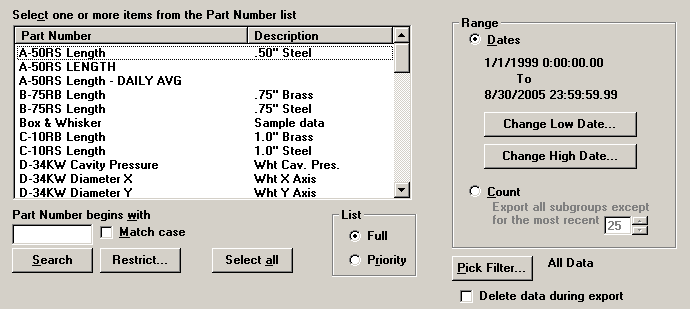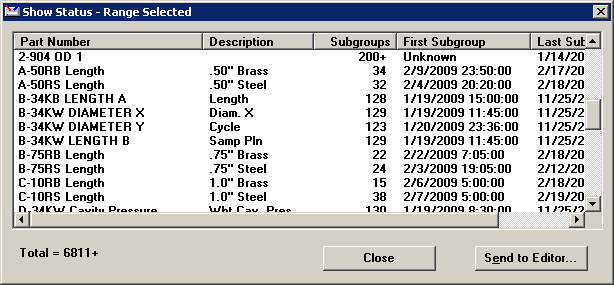Selecting the data to export
 This topic contains information about the legacy Import/Export Manager, which is being phased out from GainSeeker Suite. It is still available for use in the current version of GainSeeker, but is being replaced by the new Import/Export Data function in the GainSeeker Utility module.
This topic contains information about the legacy Import/Export Manager, which is being phased out from GainSeeker Suite. It is still available for use in the current version of GainSeeker, but is being replaced by the new Import/Export Data function in the GainSeeker Utility module.
Select data to export
Use the last step of the Import Export Manager to select the data you want to export.
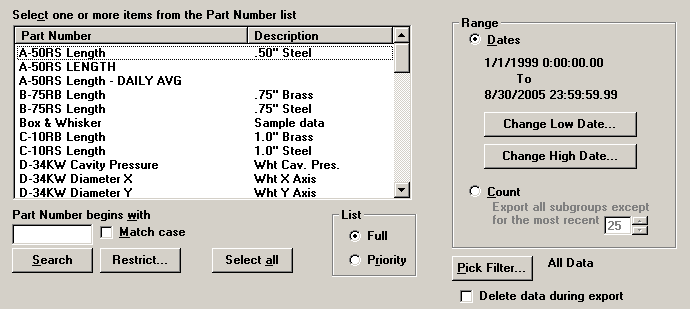
Select the standards
Highlight one or more standards for which to export data. For more information, see Selecting one or more SPC standards.
Range of data to export
Select whether you want to export data based on the date/time stamp or data based on the count. Exporting by count exports all data except a certain number of recent subgroups. You will need to determine the number of most recent subgroups that you do not want to export.
-
Filter the data to export
To filter the data before exporting, click Pick Filter. Then select or create the data filter.
Delete data during export
If you want to delete the data from your database as the data is exported, select the Delete data during export check box.
|
 Important note: Use caution when choosing this option. If you halt your data export, GainSeeker SPC and DMS cannot retrieve the data that was deleted. Important note: Use caution when choosing this option. If you halt your data export, GainSeeker SPC and DMS cannot retrieve the data that was deleted.
|
Show Status
Click Show Status to display information about the data you are about to export. You can click Send to Editor to open the range of data in your chosen .
If the Show Status window displays a Total with a plus sign like the example below, it means that one or more of the standards you selected has a number of records that is larger than the Maximum records allowed for an RDO query. However, all of the records will still be exported even though the Show Status window cannot provide a preliminary count of those records.
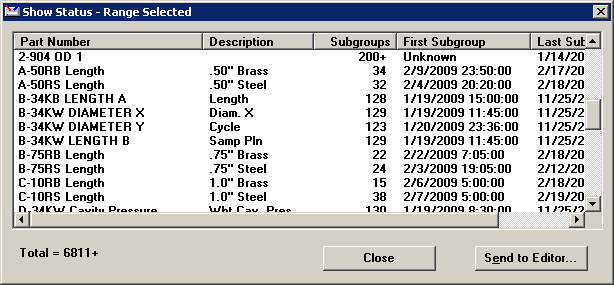
Export template
You can save the export criteria you entered into a template and load this template the next time you want to export data using the same export options.
Click Save at the bottom of the screen. This screen prompts you for a filename. The program supplies the extension .ied for DMS and .iet for SPC.
To use your saved template, click Load.
Export the data
Click OK when you are ready to export.
If you abort the process, it may take a few minutes for the abort to occur.
 This topic contains information about the legacy Import/Export Manager, which is being phased out from GainSeeker Suite. It is still available for use in the current version of GainSeeker, but is being replaced by the new Import/Export Data function in the GainSeeker Utility module.
This topic contains information about the legacy Import/Export Manager, which is being phased out from GainSeeker Suite. It is still available for use in the current version of GainSeeker, but is being replaced by the new Import/Export Data function in the GainSeeker Utility module.