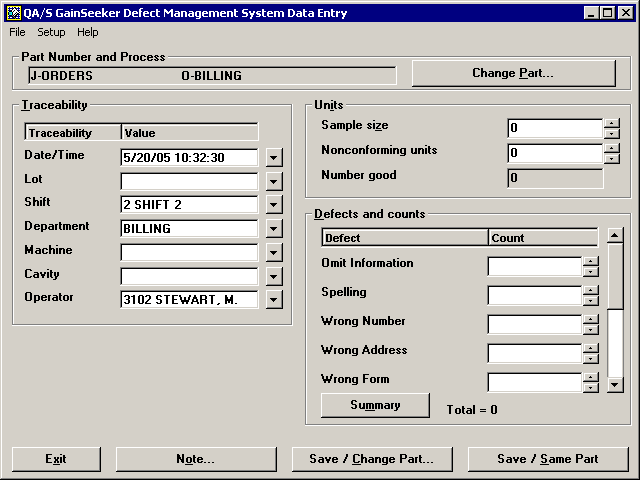
By default, the Units area of the DMS Data Entry screen is displayed in the lower left corner of the screen. However, if you have many traceability fields, you may want to create more room on the screen for the traceability fields by moving the Units area to the right-hand side of the screen.
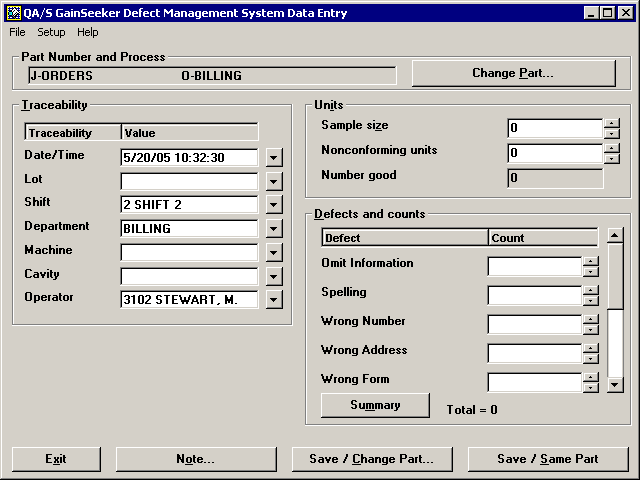
To change the position of the Units area:
Log in to the DMS Data Entry module as a user or group name with access rights to the Setup menu.
Click the Setup menu and then click Data Entry Options. This displays the Data Entry Options screen.
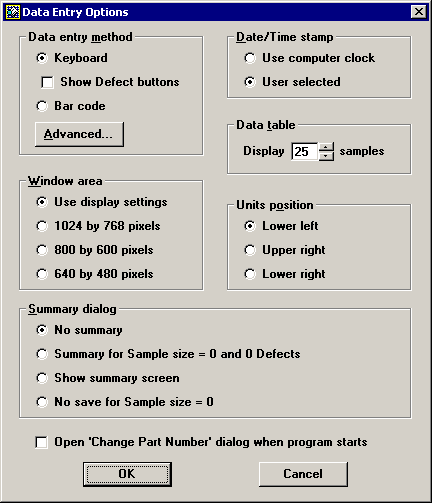
In the Units position area, select the area of the DMS Data Entry screen where the Units area should be placed. Then click OK.
|
|
More: