Create, Copy, or Delete a Dynamic Report
Creating a new Dynamic Report
Use these instructions to create a new Dynamic
Report. (You can also create a new report by coping an existing report.)
From the main window
in Dynamic Reports 2, click the File
menu and then click New Report
(or press Ctrl+N).
When prompted, enter a name for the new report.
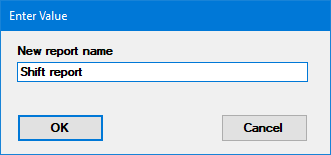
This displays the Retrievals
for Report window (shown here).
Click Add to add at least
one retrieval to your report. For more information, see Work
with Retrievals.
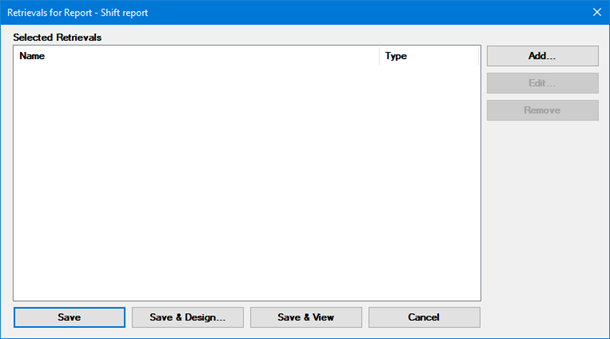
Copying a Dynamic Report
On the main
window in Dynamic Reports 2, select the report you need to copy.
Click the File
menu and then click Copy (or press
Ctrl+C), then give the new report a name.
Now you can change the Design
or the Retrievals for
this report.
Deleting a Dynamic Report
 Deleting
a report cannot be undone. Consider making a backup copy of the report
by exporting the report before you
delete it.
Deleting
a report cannot be undone. Consider making a backup copy of the report
by exporting the report before you
delete it.
From the main
window in Dynamic Reports 2, select the report you need to delete.
Click the File
menu and then click Delete (or
press the DELETE key) to delete the report.
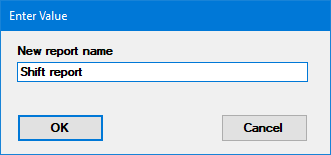
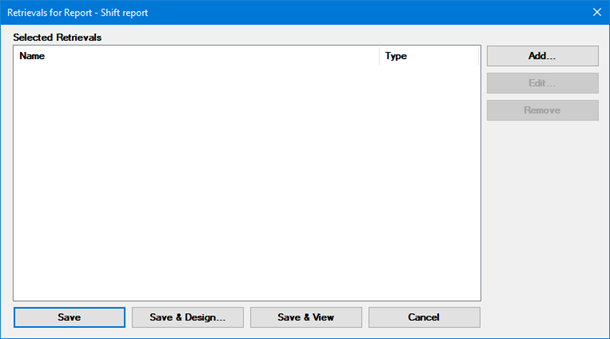
 Deleting
a report cannot be undone. Consider making a backup copy of the report
by
Deleting
a report cannot be undone. Consider making a backup copy of the report
by