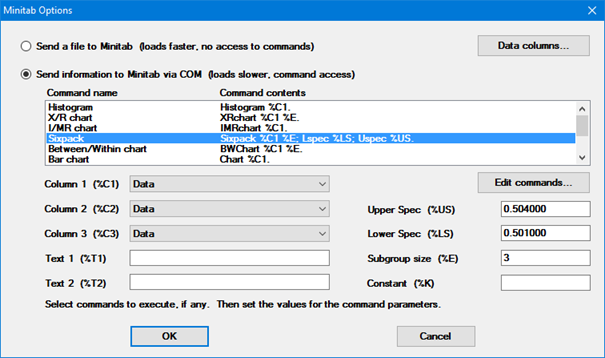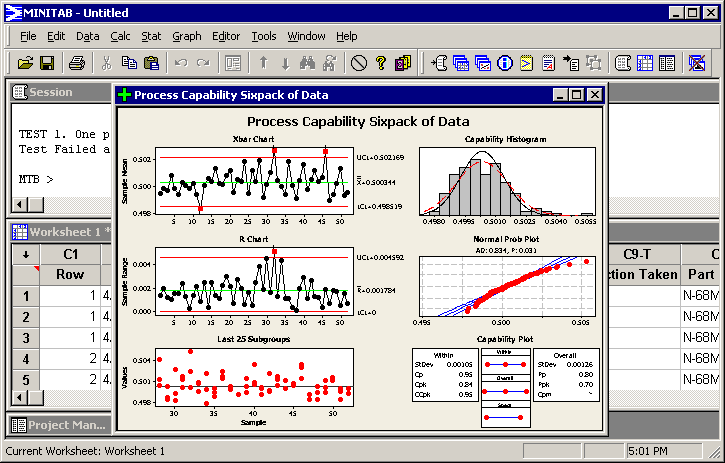Sending information to MINITAB via COM
 Note:
This topic pertains to the GainSeeker Charts and PC Collect modules. Note:
This topic pertains to the GainSeeker Charts and PC Collect modules.
For information
on the SPC Data Entry module and legacy GainSeeker modules such
as SPC Charts and Reports, DMS Charts and Reports, and Enterprise
Dashboard, see Exporting
data to MINITAB and MINITAB
Charts. |
Requirements to send information to MINITAB via COM
Steps to send information to MINITAB via COM
Create a chart, data table, or statistics list of the data you
want to send to MINITAB.
Right-click on the chart you want to send to MINITAB, and then
point to Send to.
Depending on the type of chart you began with, one of the following
will be displayed on the right-click menu. Select the option available:
Minitab
Send data to Minitab
On the Minitab Options
window, choose Send information to
Minitab via COM.
In the Command name
box, click the name of the command you would like to execute in MINITAB,
or hold down CTRL and click several commands. It is also possible
to enter additional MINITAB commands.
For the command(s)
you have selected, review the information listed under Command
contents. For each %NN
parameter in your selected command, make sure that each corresponding
option below the Command name
box is set correctly.
In the example above, the contents
of the selected command, Sixpack,
contain four %NN parameters
- %C1, %E, %LS, and %US. Thus, we should review the settings
for Column 1 (%C1), Subgroup size (%E), Lower
Spec (%LS) and Upper Spec
(%US) and modify these if necessary.
By default, the program fills
the Upper Spec, Lower Spec, and Subgroup
size fields from information stored in the standard.
None of the default commands
uses the %C3 (Column 3), %T1 (Text 1), %T2 (Text 2), or %K (Constant)
parameters. If you use only the default commands, then you will
never need to modify the values in these fields. However, if you
enter additional commands, those
commands might reference one or more of these parameters.
Entering additional
MINITAB commands
To enter additional MINITAB commands, click
Edit commands.
You can use the syntax of existing commands as a model for inserting
new command names and contents. Here is a simple way to determine the
MINITAB commands for new charts:
Send some GainSeeker data to MINITAB.
In MINITAB, generate the new charts you desire from
the GainSeeker data.
In MINITAB, go to the Project Manager and click the
History folder. This folder
displays the MINITAB commands used to generate those charts.
When copying new commands from the MINITAB
History folder and pasting them into the text file used by GainSeeker,
you should replace the following portions of the MINITAB command with
these GainSeeker placeholders:
portion
of command: |
use these placeholders instead: |
column
names |
%C1 , %C2
and %C3
For information on defining these parameters,
see the last step above. |
text
values |
%T1
and %T2
For information on defining these parameters,
see the last step above. |
upper
specification limit |
%US |
lower
specification limit |
%LS |
subgroup
size (SPC) / sample size (DMS) |
%E |
constant |
%K
For information on defining this parameter,
see the last step above. |
other
constants and statistical values |
%SOn
where n
is one of the Statistics identification code numbers for
SPC or for
DMS
Example: To reference
the Target X from the standard, which is SPC statistic number
252, use the placeholder %SO252. |
For example, if you copy
the command string
CuSum 'Data' 'Row'; Target 0.5.
from MINITAB to GainSeeker,
you should replace the following portions of this command:
portion
of command: |
use these placeholders instead: |
'Data' |
This
value specifies which column contains data values.
If you define Column
1 (%C1) as Data,
then you should specify %C1
for this value. |
'Row' |
This
value specifies which column contains subgroup size information.
If you define Column
2 (%C2) as Row,
then you should specify %C2
for this value. |
0.5 |
This
number represents the Target X for this measurement.
The SPC statistic number for Target X
is 252, you should specify
%SO252 for this value. |
The resulting command
string for GainSeeker to use when creating this MINITAB chart is
CuSum %C1 %C2; Target %SO252.
 Note:
This topic pertains to the GainSeeker Charts and PC Collect modules.
Note:
This topic pertains to the GainSeeker Charts and PC Collect modules.