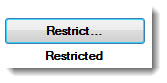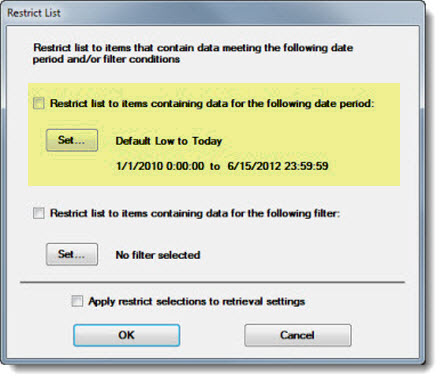
Use the Restrict List dialog to restrict the Part Number tab list to items that have data meeting a certain date range or filter condition. The selected date period and filter can then be optionally applied to the retrieval settings.
This topic is limited to the Restrict list to items containing data for the following date period: option. See Using a filter condition to restrict the Part Number list for information on the Restrict list to items containing data for the following filter option on the Restrict List dialog.
To select a date period:
Click the checkbox preceding Restrict list to items containing data for the following date period: on the Restrict List dialog.
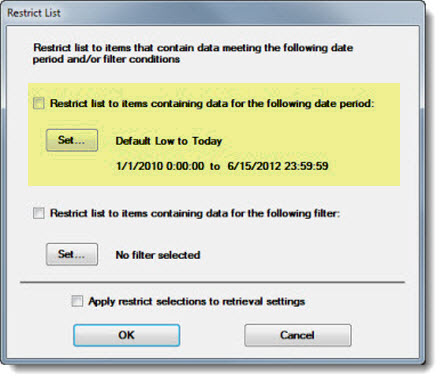
The Date Period dialog opens. See Setting the Date Period for usage information.
|
|
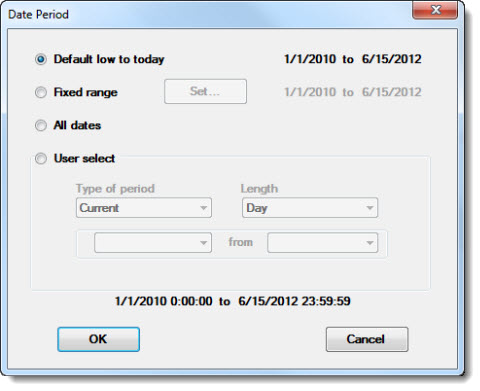
Click OK on the Date Period dialog after a date period is selected.
Click OK, or:
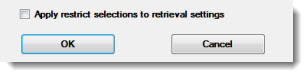
Click the Apply restrict selections to retrieval settings checkbox. When this is checked, the date period and any filter restrictions will be applied to the retrieval settings on the Settings tab of the SPC (or DMS) Charts dialog.
Then, click OK.
The SPC (or DMS) Charts dialog displays. The word Restricted displays beneath the Restrict... button, indicating that the Part Number list has been restricted to display only standards that pass any set date period and filter restrictions.