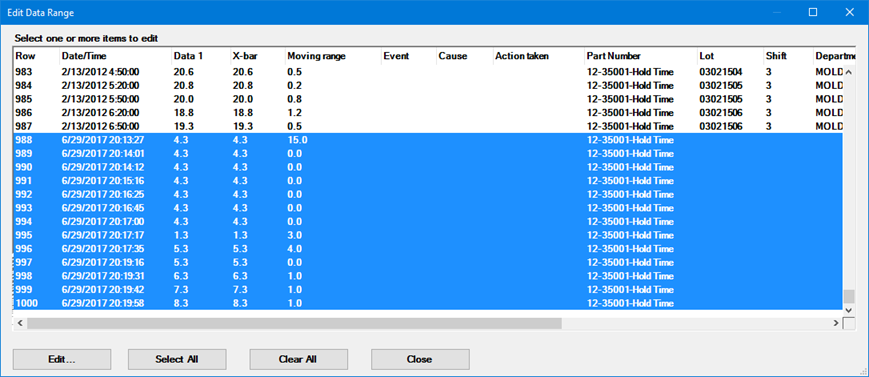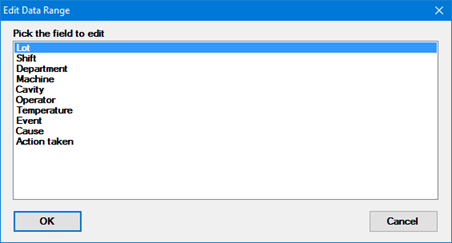Open the data table that contains the records you want to edit.
Right-click the Data Table and choose Edit data range.
When prompted, select the records you want to edit. You can use the SHIFT key to select consecutive items or the CTRL key to select non-consecutive items.
After selecting the records to edit, click the Edit button.
When prompted, select the traceability field or corrective action field that you want to edit for the selected range of data.
After selecting the field to edit, click the OK button.
When prompted, enter the New value for the selected field.
 Note:
If you leave the New value
field blank, these records will be updated with blank values in
this field.
Note:
If you leave the New value
field blank, these records will be updated with blank values in
this field.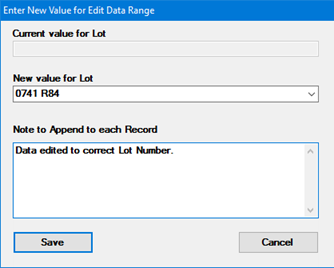
Optionally, you can also enter new information to be appended to the Note.
When finished making changes, click the Save button.
The selected records will be updated with the new information you have entered.
If Audit Trail tracking is enabled, these changes will be logged in the Audit Trail.