 Note: This topic pertains to the legacy module SPC Charts and Reports.
Note: This topic pertains to the legacy module SPC Charts and Reports.
For information on the GainSeeker Charts and PC Collect modules, see Using MINITAB with GainSeeker.
|
For information on the GainSeeker Charts and PC Collect modules, see Using MINITAB with GainSeeker. |
When setting up a new MINITAB chart window or editing an existing MINITAB chart window in GainSeeker, you must configure the following settings for the chart window to function properly:
You can use the remaining options to customize other aspects of the MINITAB chart window:
You cannot change the Chart Window Name on this screen. If you need to change the name of the chart window, you can duplicate this chart and give the preferred name to the new chart.
For each %Cx parameter in the Command string you have entered, you must define the information to be used for Column x. First choose the type of information for the column, then choose the data type (numeric, text, or date/time).
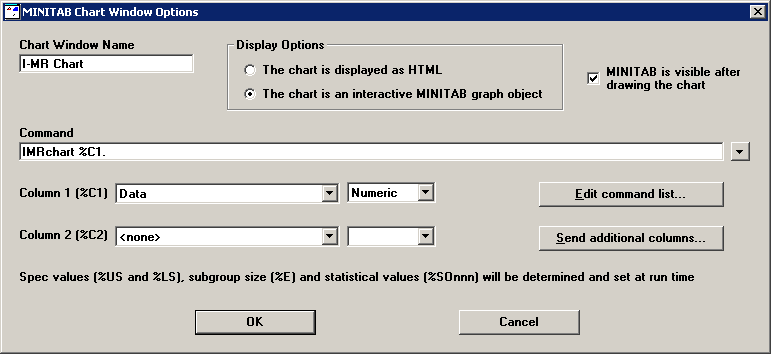
When you have finished setting the options for a MINITAB chart window, click OK.
Your new MINITAB chart window will now be available on the list of individual charts in Quick Chart, Chart Wizard and Chart Designer. It will also be available on the Duplicate menu for an individual chart.