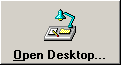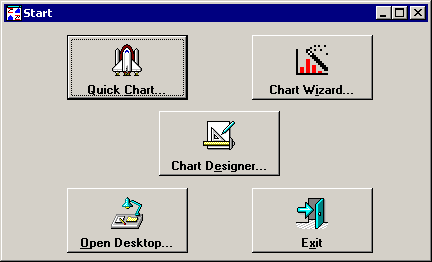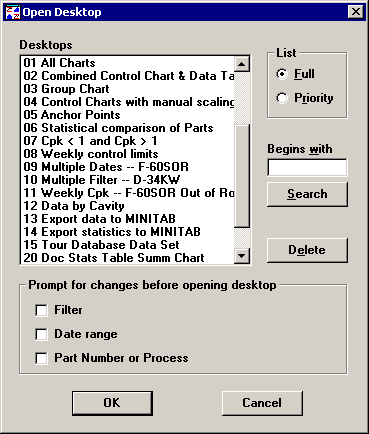Opening a Desktop
After you have generated a group of charts and stored them as a desktop, you can retrieve them in several ways.
-
Use one of the following methods to open the list of desktops:
|
To
|
Do this
|
|
Open the desktop and
view the charts on your screen
|
|
|
Open the desktop and
print all of the charts
|
Click the Desktop menu and then click Open and Print.
|
|
Open the desktop and
save it as HTML
|
Click the Desktop menu and then click Open and Save As HTML.
|
-
Click on the name of the desktop you want to open.
To search the Full list of desktops, type the first few letters of the desktop name in the Begins with box, and then click Search. To return to the full list, delete all characters from the Begins with box, and then click Search again. To search for desktops that contain a value but do not necessarily begin with that value, use the % wildcard character. For example, to find all the desktops with "Cpk" in the title, type %Cpk in the Begins with box. To search for desktops that contain a value in a specific position in the desktop name, use the _ wildcard character.
To choose from your priority list of desktops, click Priority. The Search button is not available if you are viewing the Priority list. It is only available when you switch to the Full list.
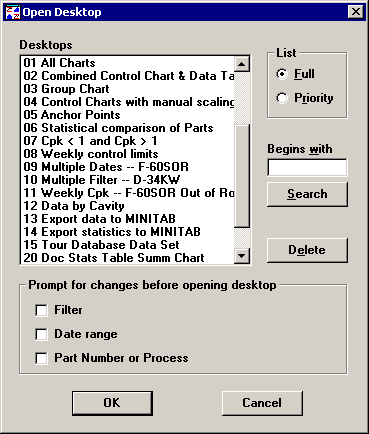
-
If you want to open the desktop using a different filter, select the Filter check box.
For more information, see Open a desktop with a different Filter.
-
If you want to open the desktop using a different date range, select the Date range check box.
For more information, see Open a desktop with a different Date Range.
-
If you want to open the desktop using a different part number or process, select the Part Number or Process check box. This option is not available for DMS.
For more information, see Open a desktop with a different Part Number or Process.
-
Click OK to proceed.
If you selected the Filter, Date range, or Part Number or Process check boxes, you will be prompted to choose the new filter, date range, or part number or process to apply to the desktop you are opening. For more information, see Open a desktop with a different Filter, Open a desktop with a different Date Range, or Open a desktop with a different Part Number or Process.
 Start menu.
Start menu. button on the toolbar.
button on the toolbar.