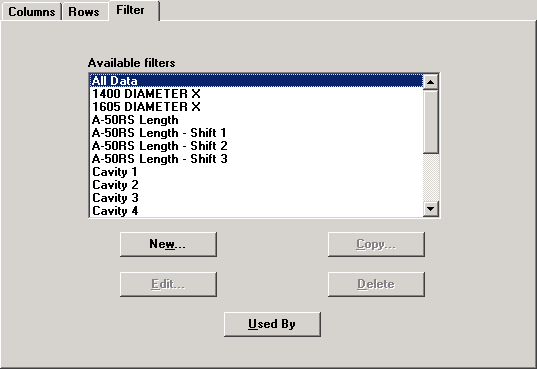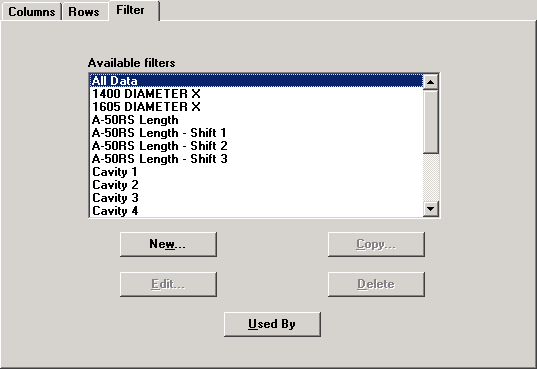To limit the retrieved data by traceability or other values, select a filter from the list.
|
To:
|
Do this:
|
|
Turn on a filter
|
Select the filter name in the Available filters list.
|
|
Turn off a filter
|
Select the filter named All Data in the Available filters list.
|
|
Create a new filter
|
-
Click New.
-
On the Traceability Filter screen, enter a unique name for this filter, up to 40 characters long. Use names that describe what the filter does. Such names will be especially useful if you include the filter name on the report.
Tip: To see the names of existing filters, click the arrow at the end of the Filter Name box.
-
See Setting the contents of a filter for help setting up the contents of the filter.
|
|
Create a new filter
based on the contents
of an existing filter
|
-
Click the name of the existing filter in the Available filters list.
-
Click Copy.
-
On the Traceability Filter screen, enter a unique name for this filter, up to 40 characters long. Use names that describe what the filter does. Such names will be especially useful if you include the filter name on the report.
Tip: To see the names of existing filters, click the arrow at the end of the Filter Name box.
-
See Setting the contents of a filter for help setting up the contents of the filter.
|
|
Find other dashboards that use this filter
|
Click Used By.
|
|
View or change the
contents of a filter
|
-
Click the name of the filter in the Available filters list.
-
Click Edit.
-
See Setting the contents of a filter for help setting up the contents of the filter.
|
|
Delete a filter
|
-
Click the name of the existing filter in the Available filters list.
-
Click Delete.
-
At the prompt to delete, click Yes.
|