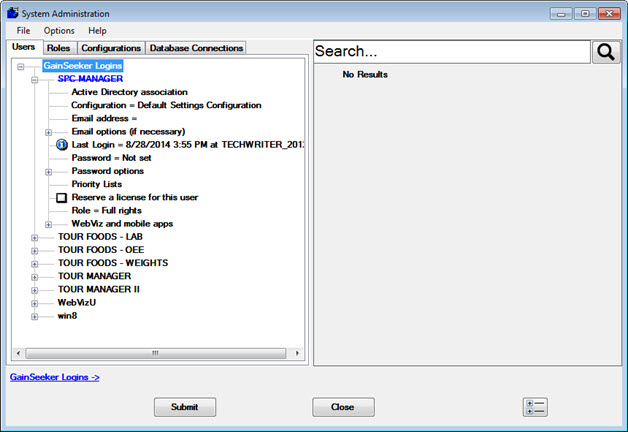
In most cases, when you change a setting on any tab on the System Administration screen, the changed setting is displayed in blue. When you delete an item, it is displayed in blue and crossed out. When items are displayed in blue, the changes have not yet been saved.
In the following example, SPC MANAGER is in the process of being deleted. Because this item is displayed blue, this change has not yet been saved.
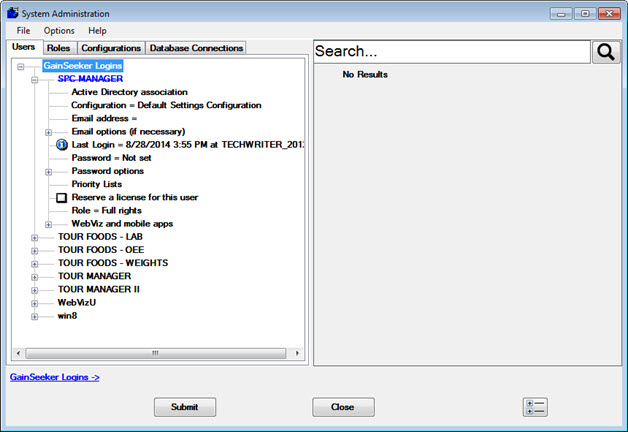
To save the changes, you can use one of the following methods:
Click Submit.
Click Close. When prompted to save changes before closing, click Yes.
Right-click or double-click an item such as Priority Lists (on the Users tab). When prompted to save changes before continuing, click Yes.
To cancel your changes, you can use one of the following methods:
Click Close. When prompted to save changes before closing, click No.
Right-click or double-click an item such as Priority Lists (on the Users tab). When prompted to save changes before continuing, click No. Then exit the Administration module. When prompted to save changes before closing, click No.