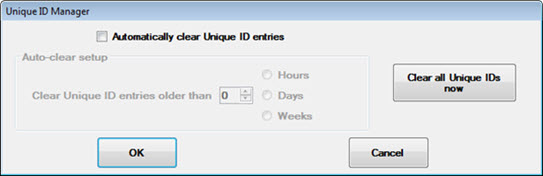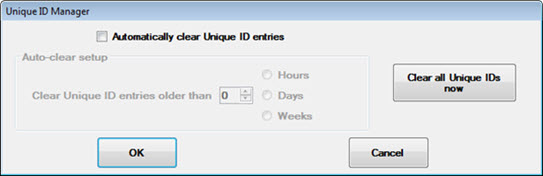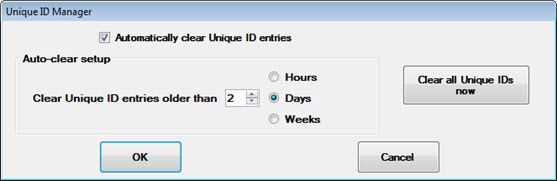Setting the Inspection Unique ID expiration
Determine when and whether historical Unique IDs for inspections are deleted.
Accessing the Inspection unique ID expiration setting
- Follow this path on the Configurations tab of the GainSeeker System Administration module to access the Inspection unique ID expiration setting:
Configurations | "Configuration name" | Data entry | Inspections | Inspection unique ID expiration
- Then, click the Inspection unique ID expiration setting to display the Unique ID Manager dialog.
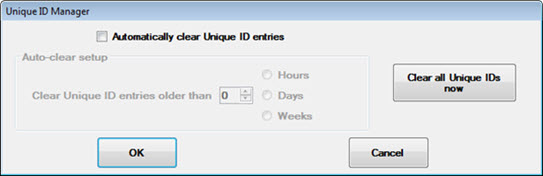
Using the Unique ID Manager dialog
The Unique ID Manager dialog offers two main functions for determining what to do with the Unique IDs for a configuration. When you clear Unique IDs for a configuration using either method, the data associated with the IDs remains in the database, but the list of Unique IDs you delete do not display during the inspection.
- You can automate clearing Unique IDs for the current configuration that are older than a specific age.
-or-
- You can clear all unique IDs now for a configuration. Use this option when you want to remove the list of Unique IDs for the configuration so they do not display to the inspector when the inspection is run on a PC.
To automatically clear Unique ID entries older than n (a set time interval):
- Select the Automatically clear unique ID entries checkbox.
.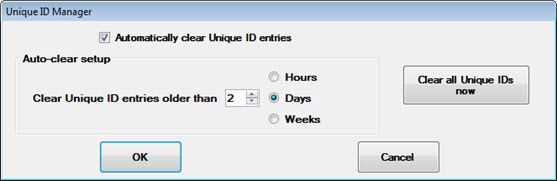
More options display on the Unique ID Manager dialog.
- Use the Auto-clear setup field to select the age at which Unique ID entries are to be cleared each time the inspection loads for a configuration. For example, in the image above, any Unique IDs older than 2 days will be cleared from the database each time the inspection opens for a user in the current configuration.
To automatically clear all Unique ID entries for a configuration now:
- Click Clear all Unique IDs now. Then, click OK.
Other Inspections settings